
Complete Step-by-Step Guide: How to Use External Free Fonts in Smartphone Apps【Instructions】
2020.03.13 published
If you could add fonts to your smartphone, the possibilities for arranging would expand*
The text used when DIY-ing paper items or making movies.
Basically, the mainstream method is to find cute free fonts, install them on a computer, and use them in Excel or Illustrator, but many brides today are designing items or adding text to images using only smartphone apps.
(I also often use smartphone apps like Picsart and Phonto for image editing.)
However, the number of fonts originally included in the apps is often limited, and they may not have cute options.
Just like when using a computer, you want to be able to use your favorite fonts in smartphone apps too! ♡

Therefore, in this article, I will explain in detail how to install external free fonts into the popular text insertion app "Phonto" that everyone is using.
How to add external fonts to your smartphone [Step-by-step guidance]
①
First, please download the Phonto app.
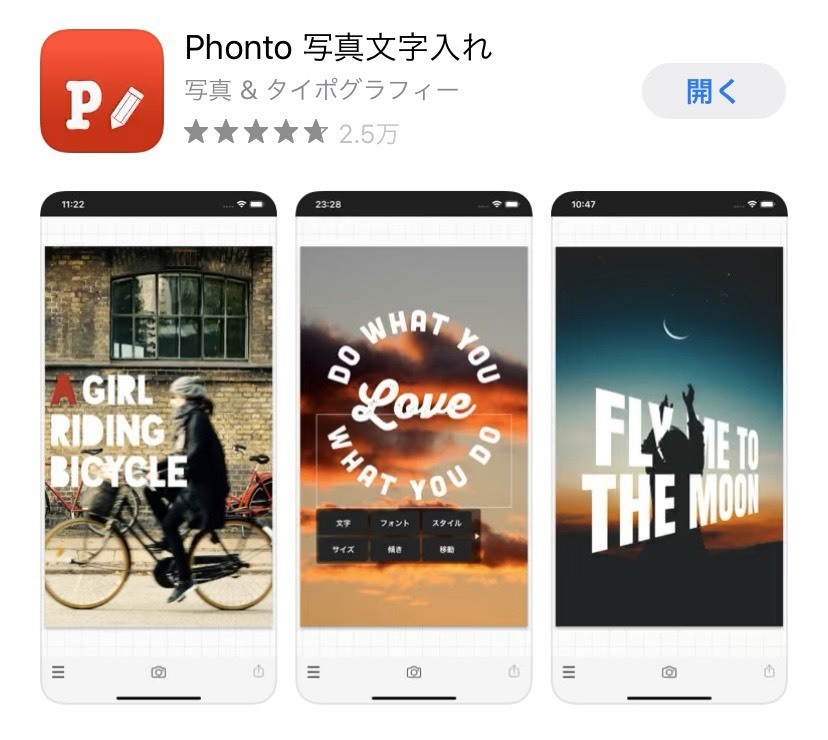
②
Find your preferred font that you want to use for image editing, and press the download button on the Safari page.
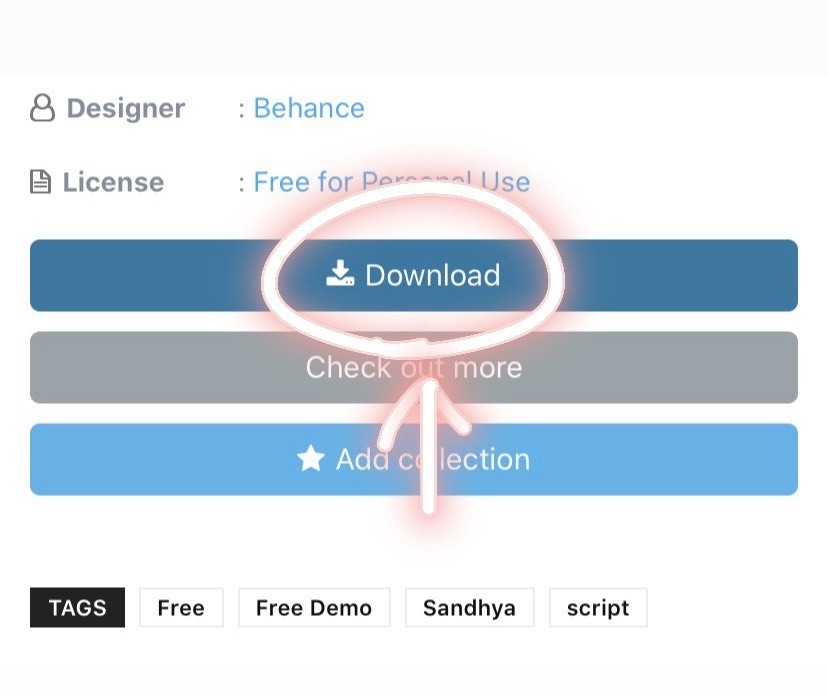
③
The download begins*
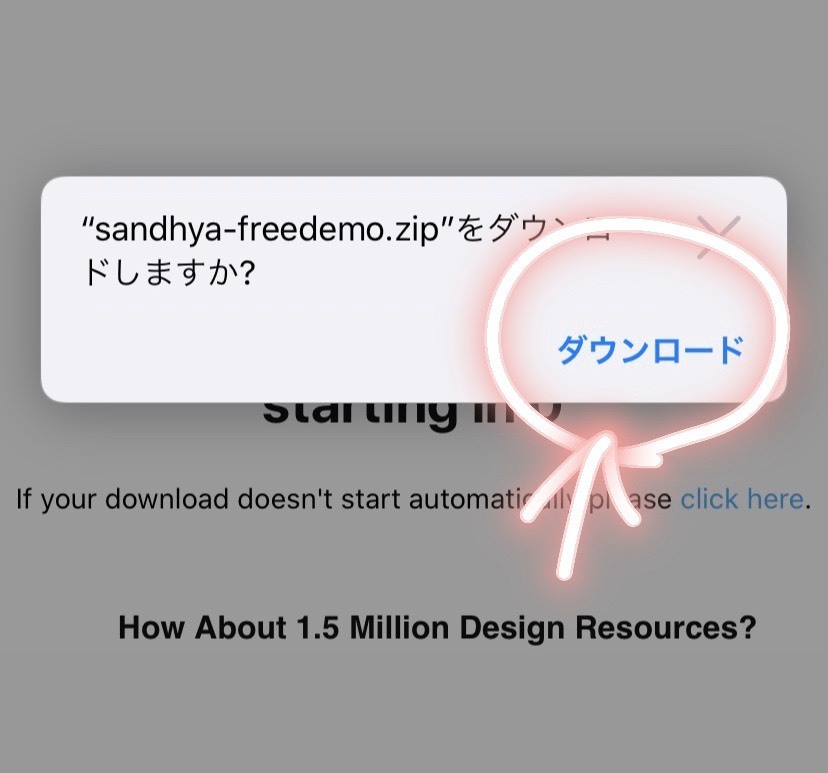
④
Once the download is complete, an icon with a downward arrow will appear in the top right corner, so click it.
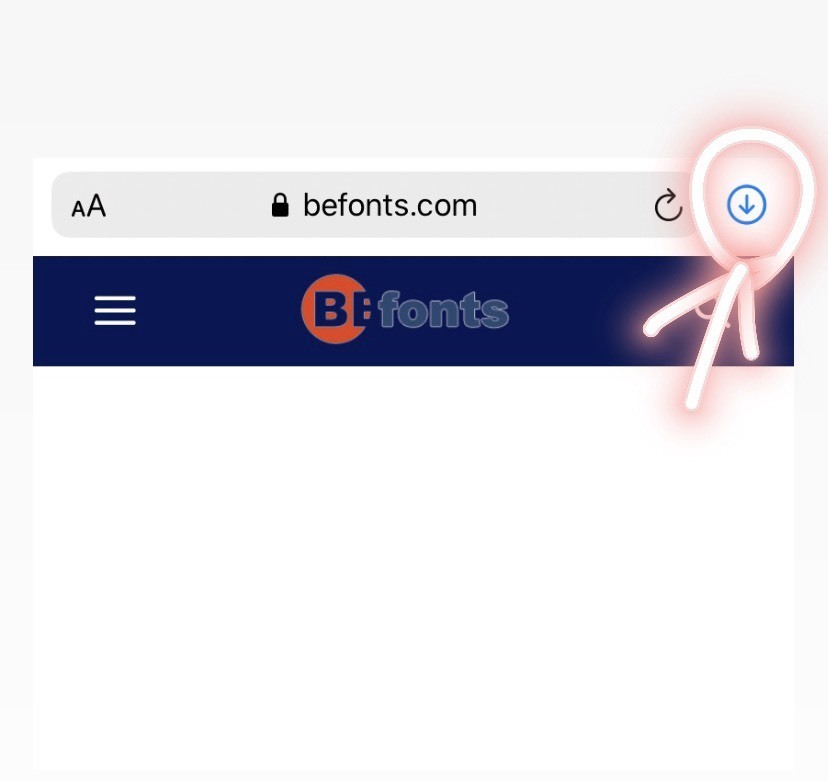
⑤
Press the Select button in the top right corner and choose the font file you just downloaded.
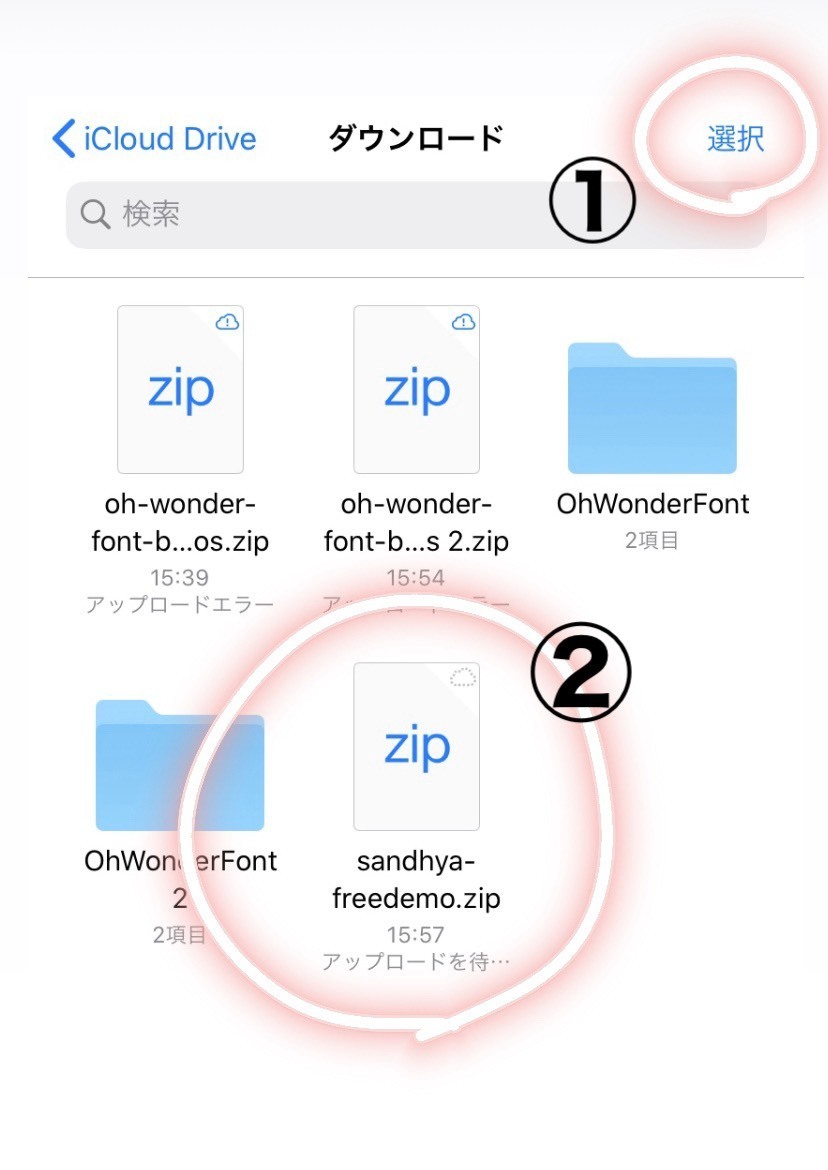
⑥
After selecting the file, tap the icon in the bottom left.
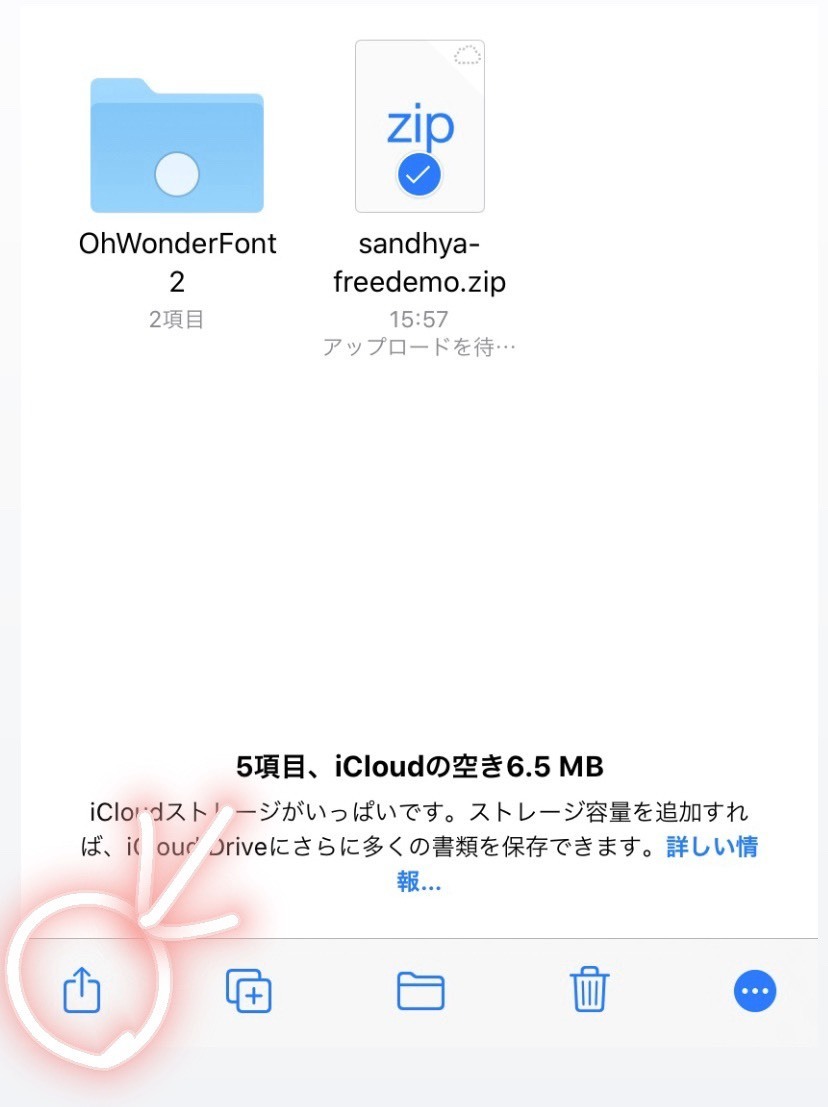
⑦
Scroll all the way to the right and press the three-dot icon for "More."
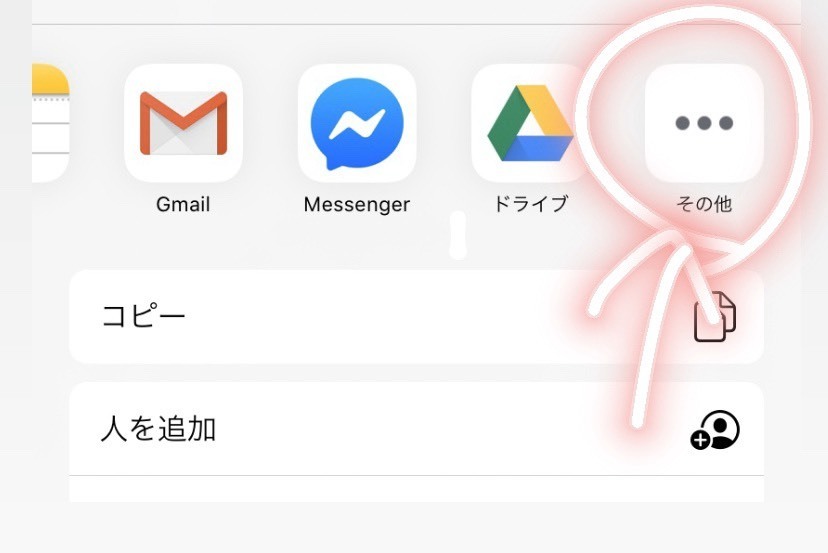
⑧
Click on "Copy to Phonto."
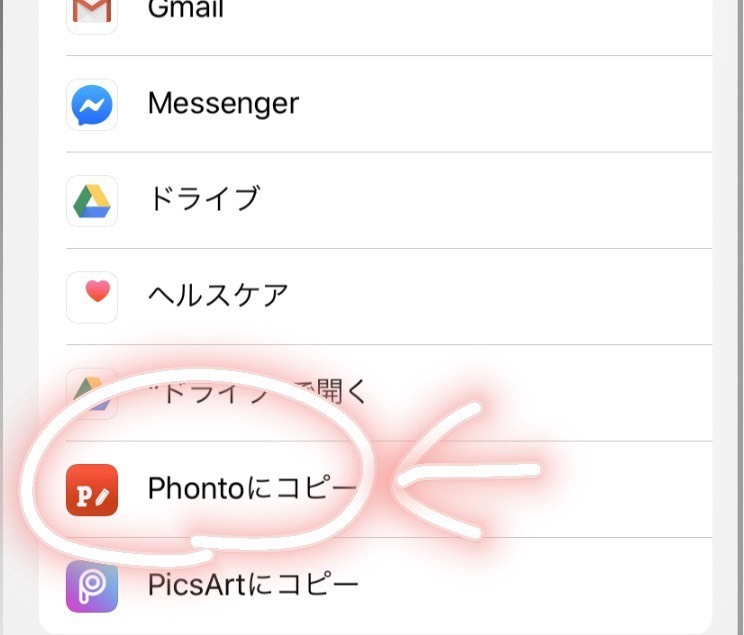
⑨
This will redirect you to the Phonto app, so tap the blue install button.
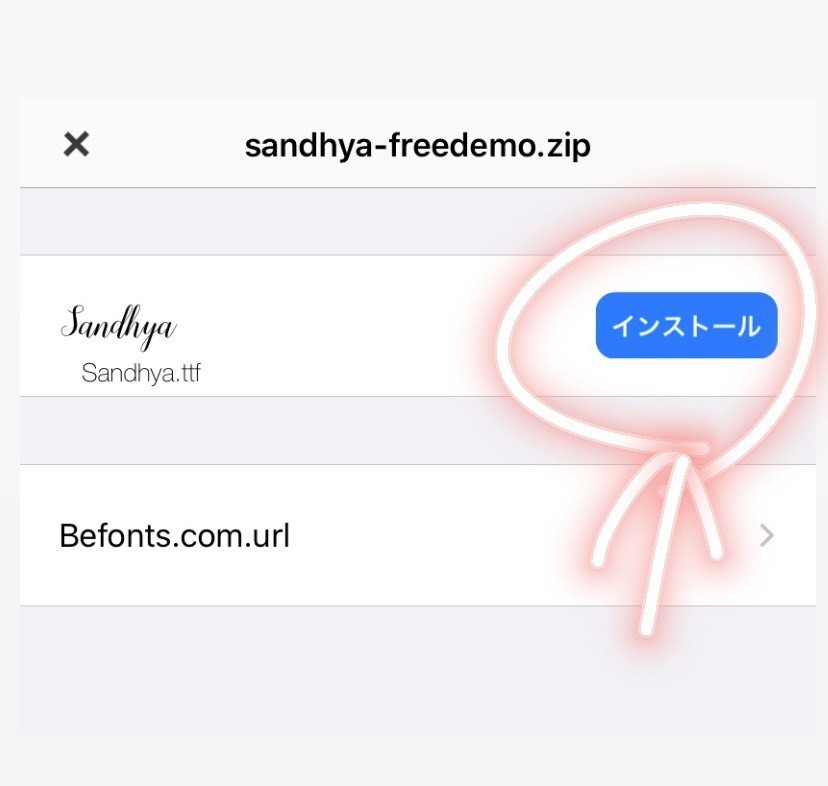
⑩
The installed fonts can be selected from "My Fonts."
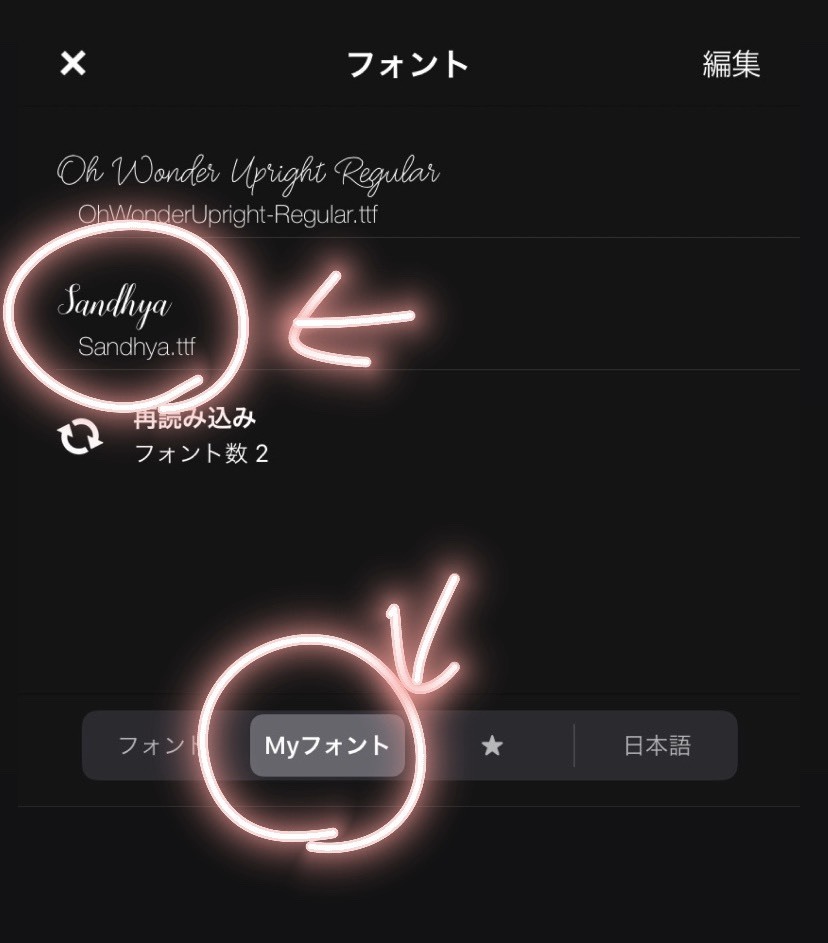
Now you can use all kinds of text!♡
In the text insertion app "Phonto", you can easily install and use free fonts without needing to install other apps♡
Now that you've been able to use various fonts on your smartphone,
it looks like you'll be able to do all sorts of image editing, such as creating designs for small wedding items or adding text to pre-wedding photos!
➡ You can view the list of font articles here♡
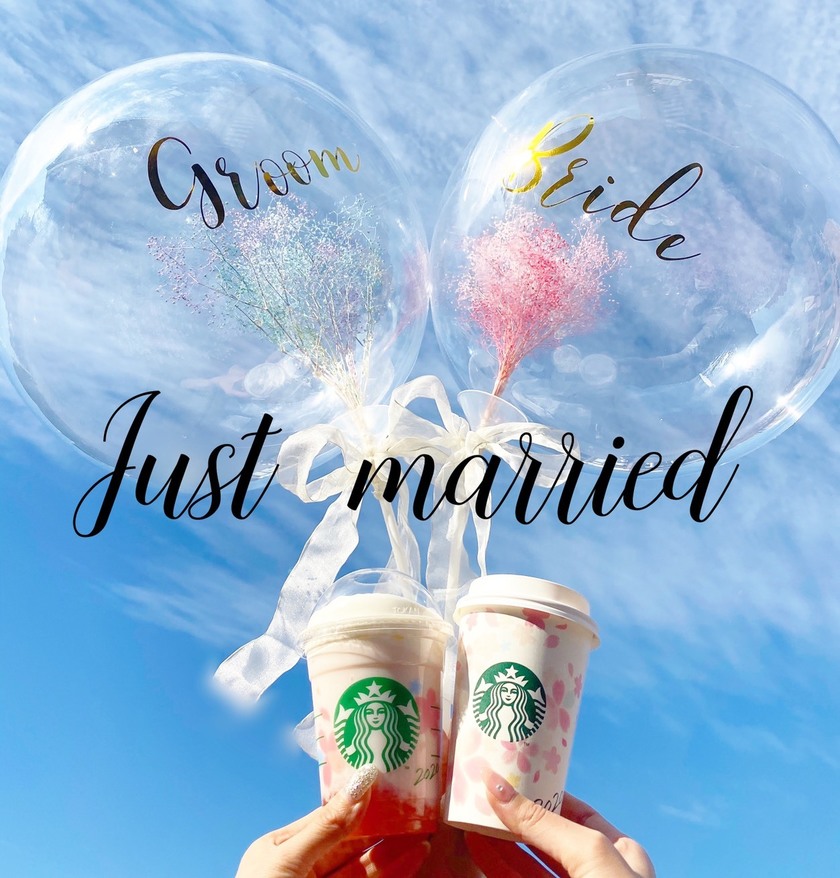
![marry[マリー]](https://imgs.marry-xoxo.com/assets/marry_logo-e3a503203d635925f956631f4df079fe97f587ed360274455ead4fe26052b631.png)
 結婚式DIY
結婚式DIY
 ペーパーアイテム
ペーパーアイテム
 通販
通販
 ウェディングアイテム
ウェディングアイテム
 コラム
コラム
 ウェディングケーキ
ウェディングケーキ
 お金・節約
お金・節約
 髪型・メイク
髪型・メイク
 ドレス
ドレス
 和装
和装
 前撮り・ウェディングフォト
前撮り・ウェディングフォト
 靴・アクセサリー
靴・アクセサリー
 ブーケ
ブーケ
 挙式
挙式
 披露宴
披露宴
 ウェルカムスペース・装花
ウェルカムスペース・装花
 引き出物・ギフト
引き出物・ギフト
 BGM・ムービー
BGM・ムービー
 二次会
二次会
 ラブラブ結婚生活
ラブラブ結婚生活
 プロポーズ
プロポーズ
 顔合わせ・結納
顔合わせ・結納
 入籍
入籍
 式場探し
式場探し
 ハネムーン
ハネムーン
 ネイルアート
ネイルアート
 指輪
指輪
 美容
美容
 新郎
新郎
 両家家族(親族)
両家家族(親族)
 ゲスト
ゲスト
 韓国風
韓国風




