
"How to Create 'Wedding Postponement Notification Cards' Using the Pen King App, All with Just Your Smartphone"
2020.04.16 published
Informing Guests About Postponement or Cancellation
For those who have decided to postpone or cancel their wedding due to COVID-19.
If you have sent invitations to guests, it is courteous to send a "Notice of Wedding Postponement." While sending it by letter is the most polite method, many couples also choose to send a postcard in this era of frequent wedding postponements.
(Although it is informal, it is more polite than handling it via LINE or phone, and costs are kept lower than sending by letter...!)
In this article, we will introduce how to create a "Wedding Postponement/Cancellation Notice Postcard" using a smartphone app.
Please use this as a reference to create your own.
The app to use
There are countless apps for creating postcards, but the one we are introducing this time is "Minna no Fudeo." This is the service of Fudeo, which is famous for its New Year's card printing software*
☑ No basic fee (Design, address creation, double-sided printing, and mailing for only 160 yen per piece)
☑ Can order from one piece
☑ Can also be used for printing at home
☑ Can be edited from a computer
It’s a very user-friendly service♩
➡ Download Minna no Fudeo here
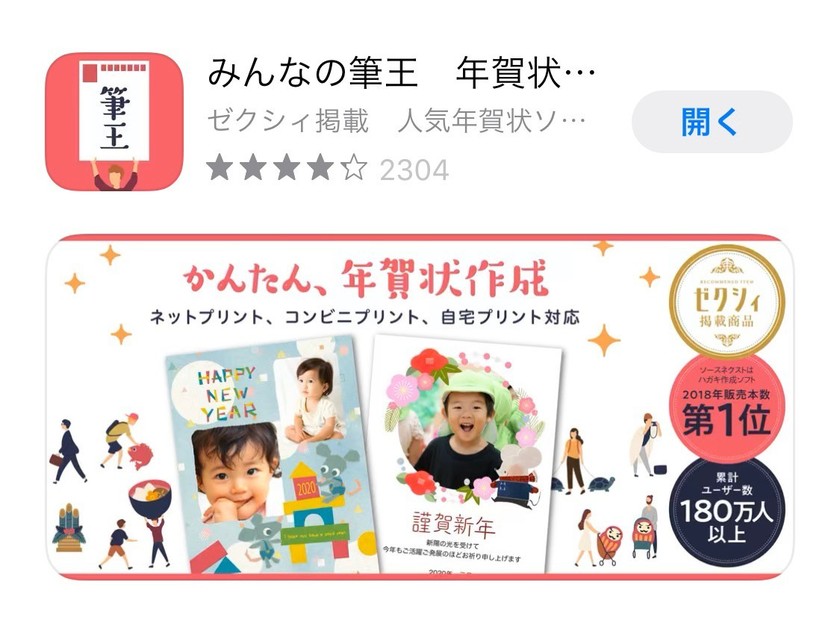
<Preparation>
① Prepare to easily copy the addresses of your guests.
(You probably compiled them in Excel when sending invitations, so you can either send them directly to your smartphone or edit them from your computer, either option is fine.)
② Prepare the text you want to use.
➡ You can check the text for postponement in this article
③ Sign up as a new user in the app.
<How to Create>
① Open the app and log in.
② Let's start by creating the back side (design side), so click on "New Creation."
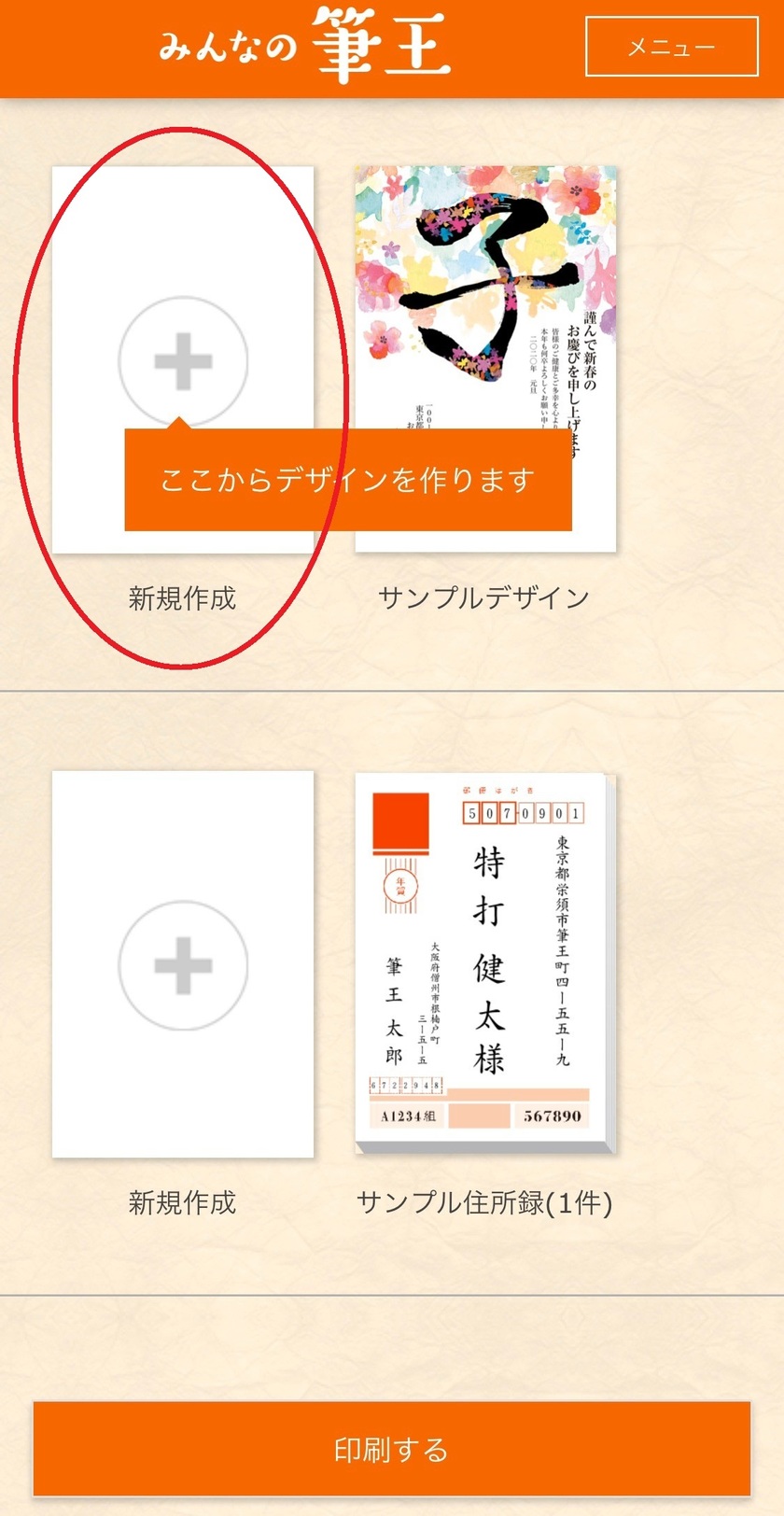
③ Click on Blank > Blank Design (Vertical).
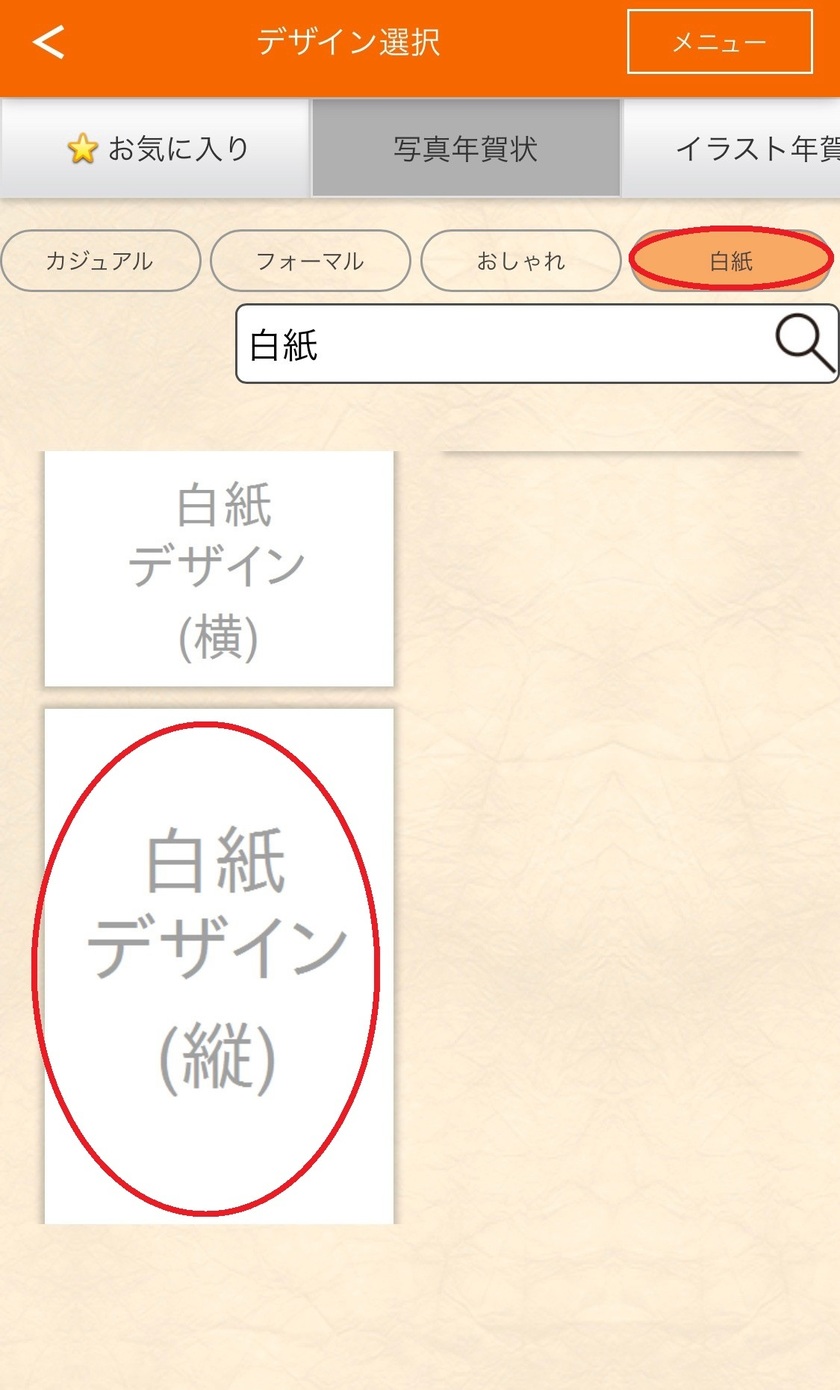
④ Click on Edit.

⑤ Text > Paste the text.
Please adjust while checking the balance of the letters. Use kanji for numbers in vertical writing and Arabic numerals for horizontal writing*
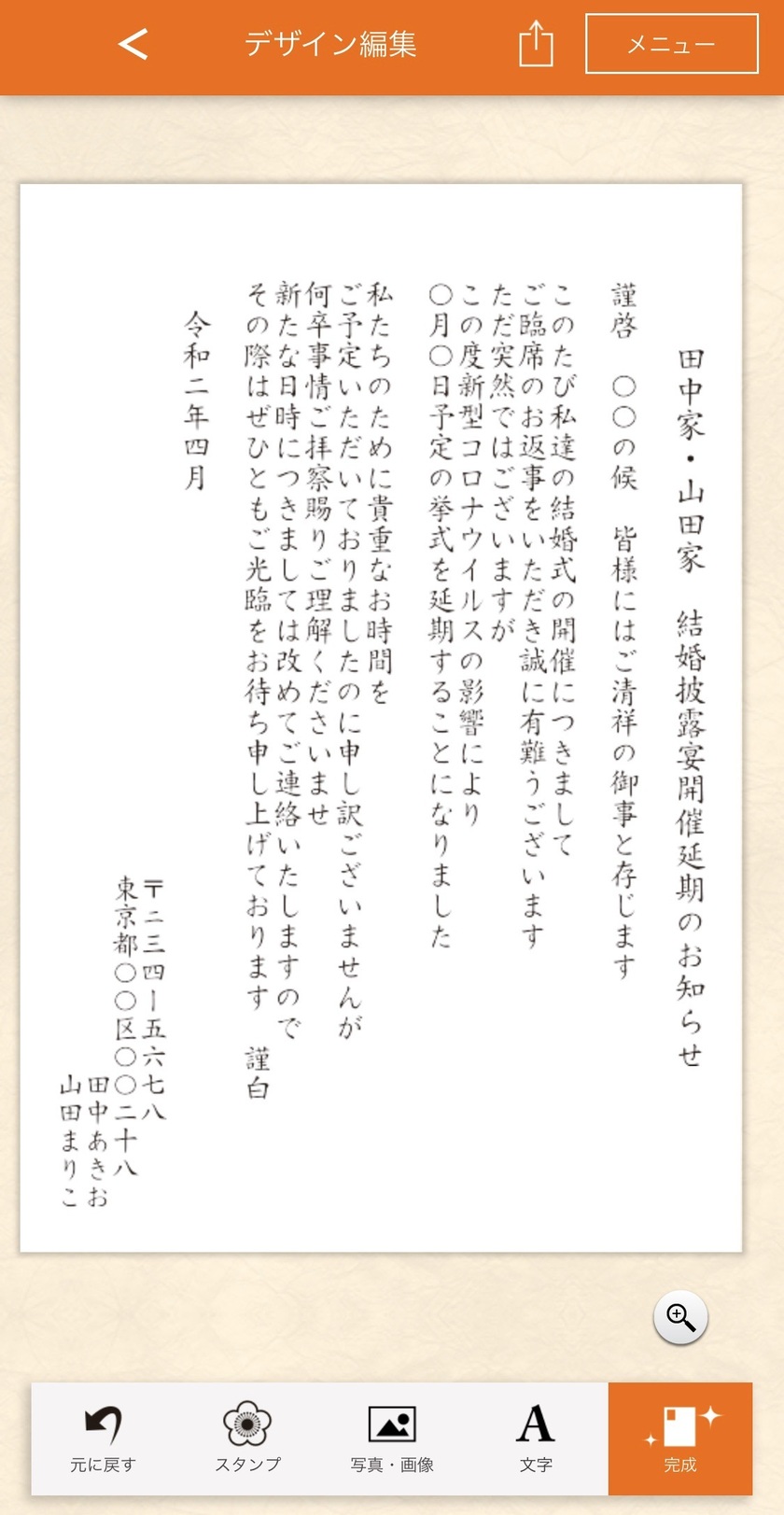
⑥ Once done, press the complete button at the bottom right and give it a name for easy identification*
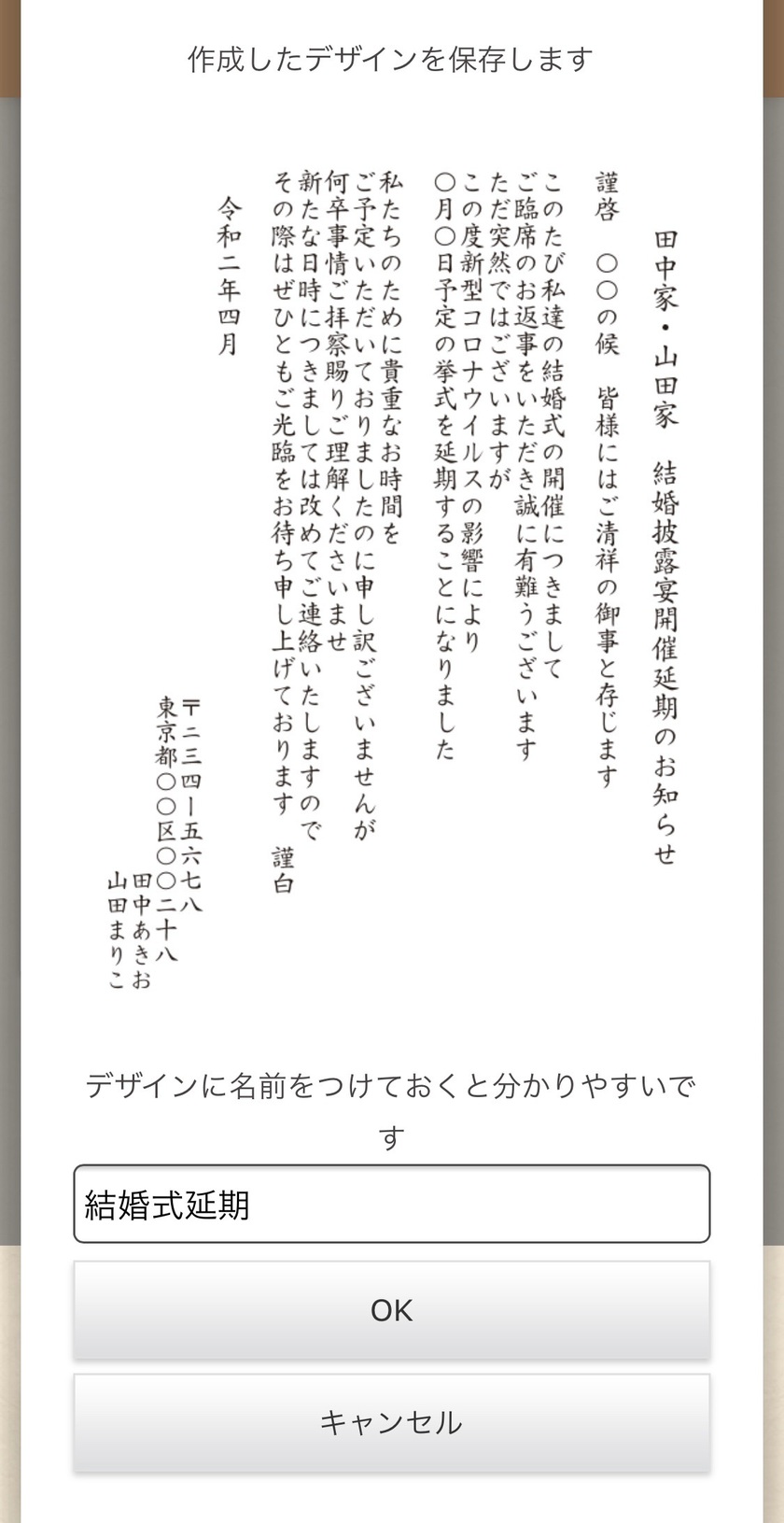
⑦ Next, create the front side (address side) by clicking "New Creation" in the address book.
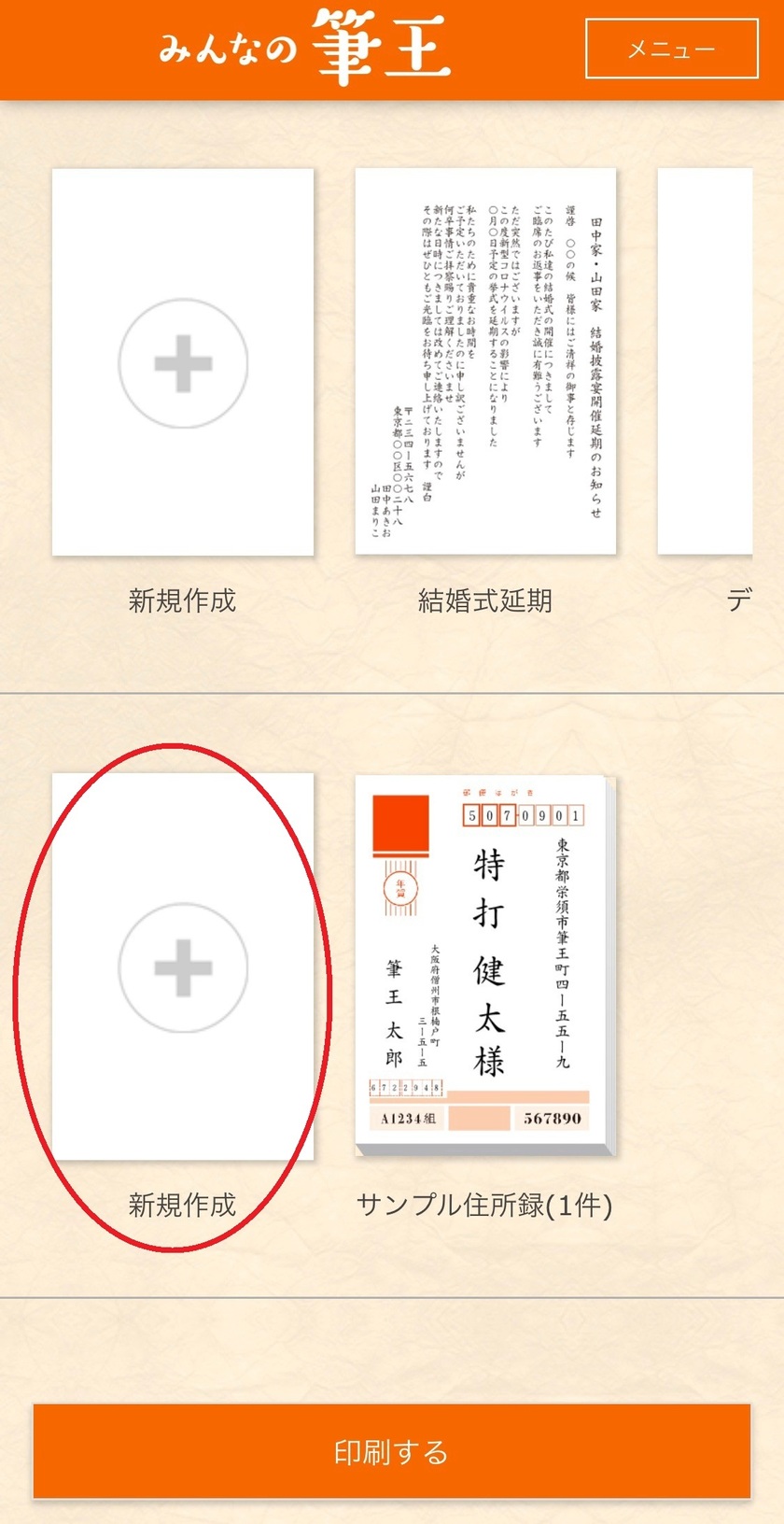
⑧ Name the address book for clarity.
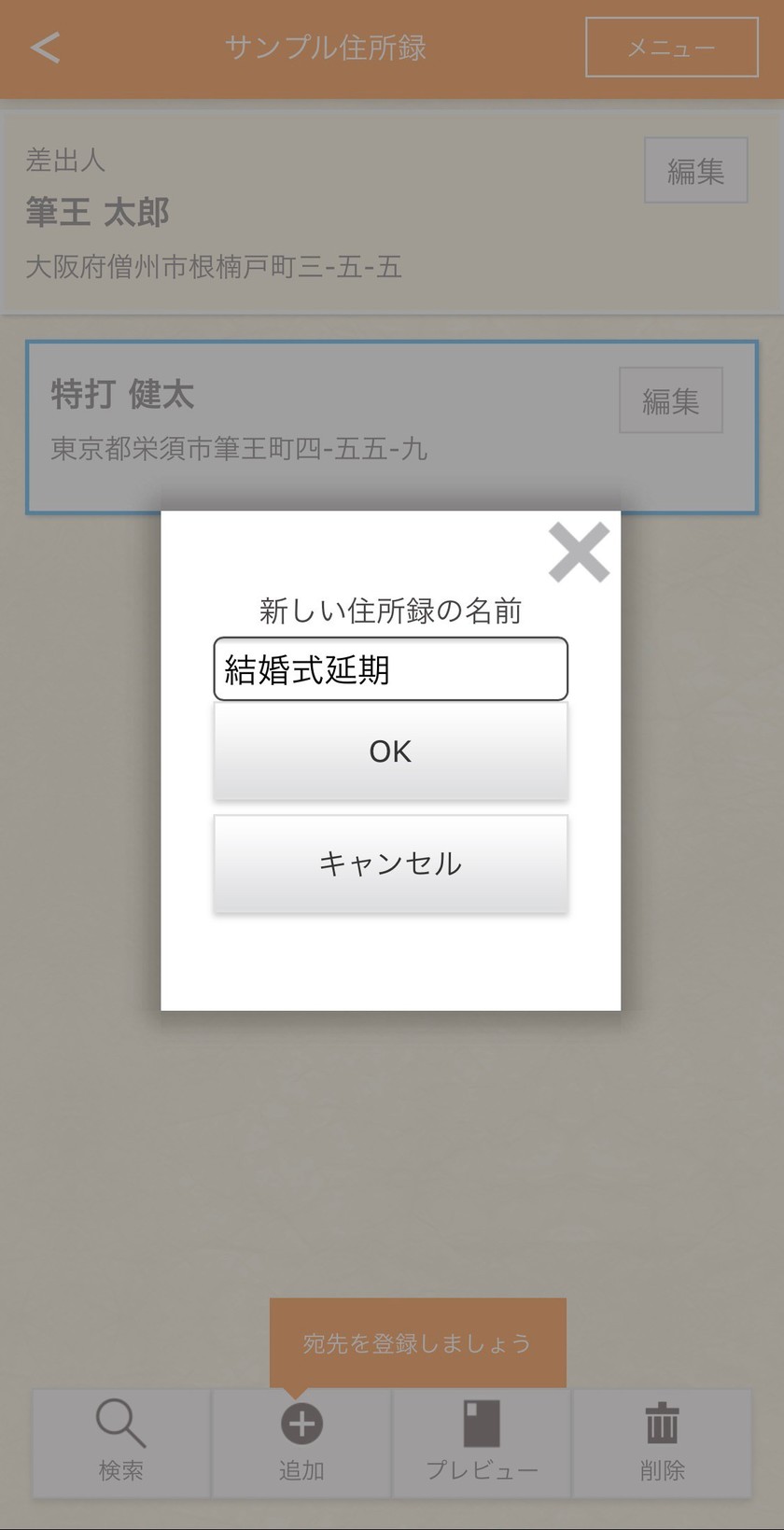
⑨ Add the guests' addresses. Since the addresses will be in vertical writing, enter the numbers in kanji.
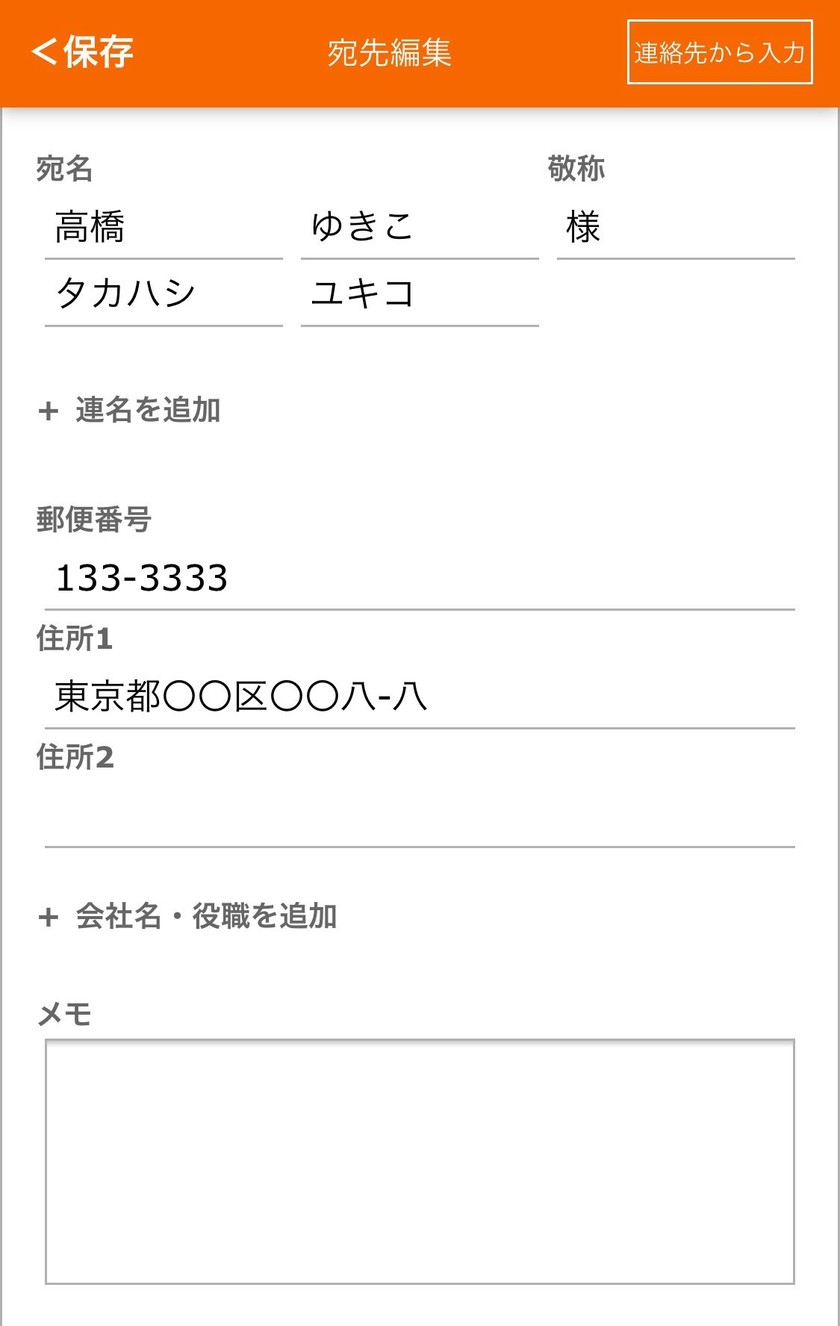
If the addresses are on your computer and you prefer that method, you can log in and edit from there as well*

⑩ Once the address book is complete, return to the TOP and click on Print.
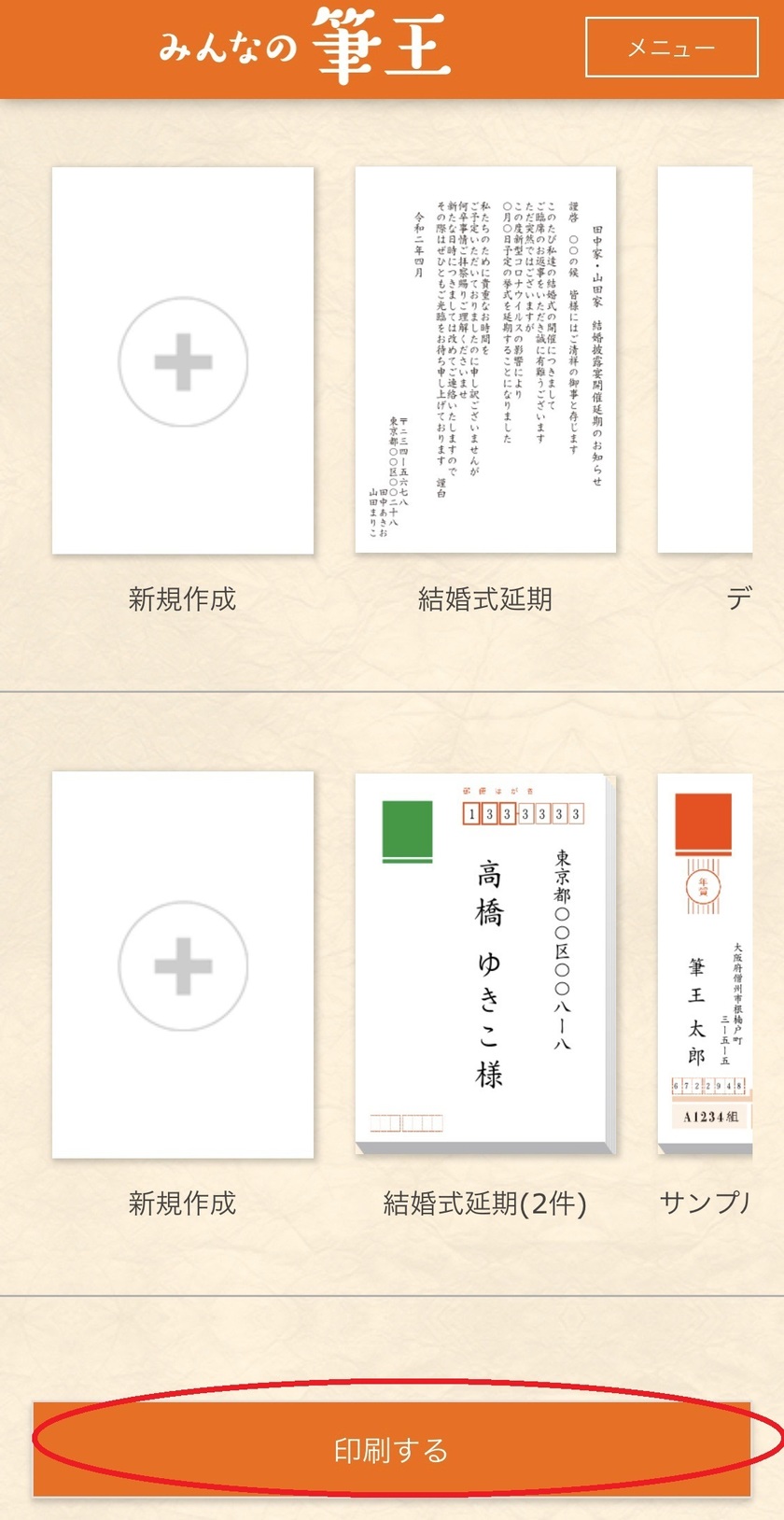
⑪ Choose your preferred printing method from Online print, Convenience store print (design side only), or Home printing. Online printing offers double-sided printing and mailing for 160 yen per piece, making it highly recommended*
(The following steps are for those who choose online printing.)
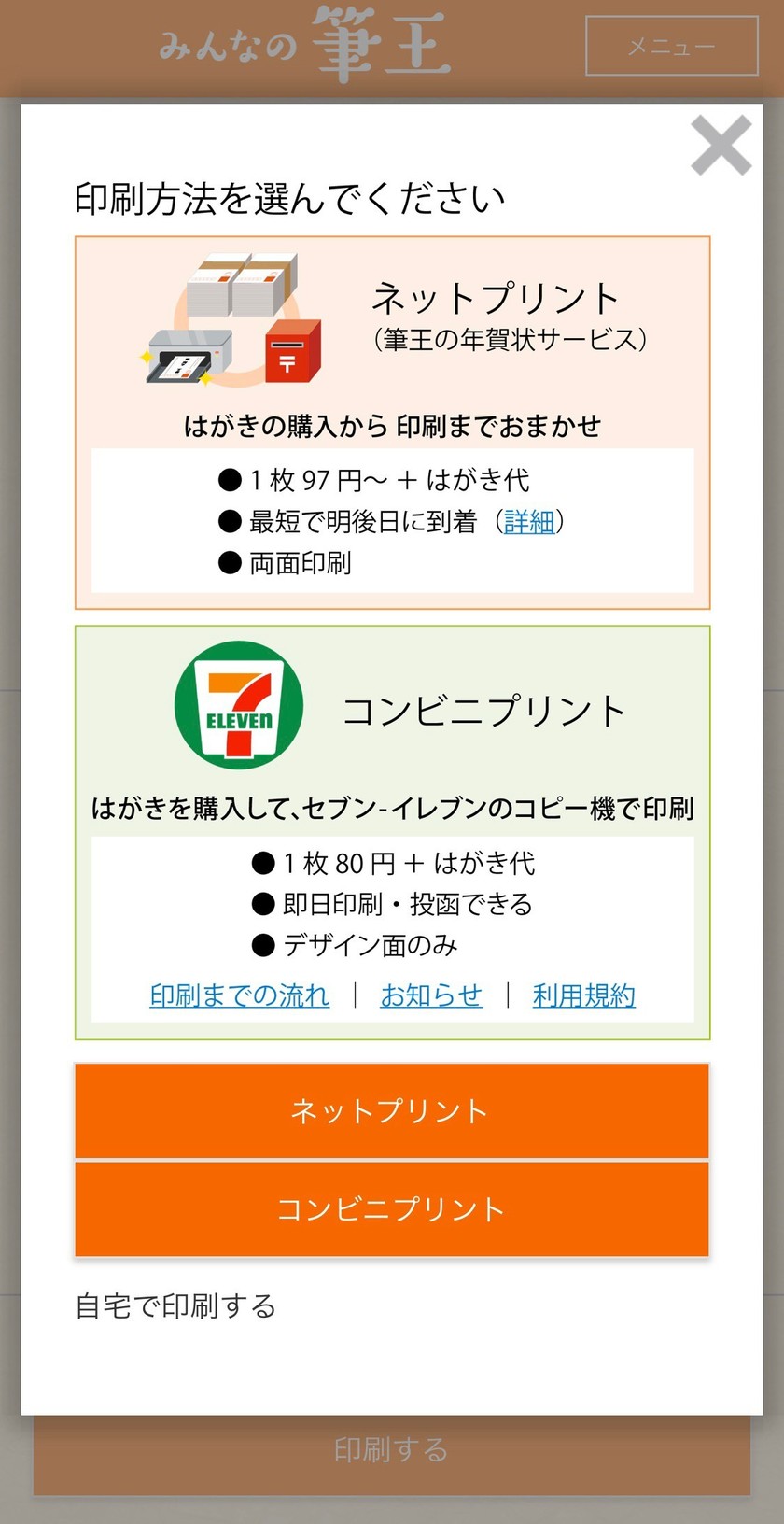
⑫ Select the design to print and the recipient.
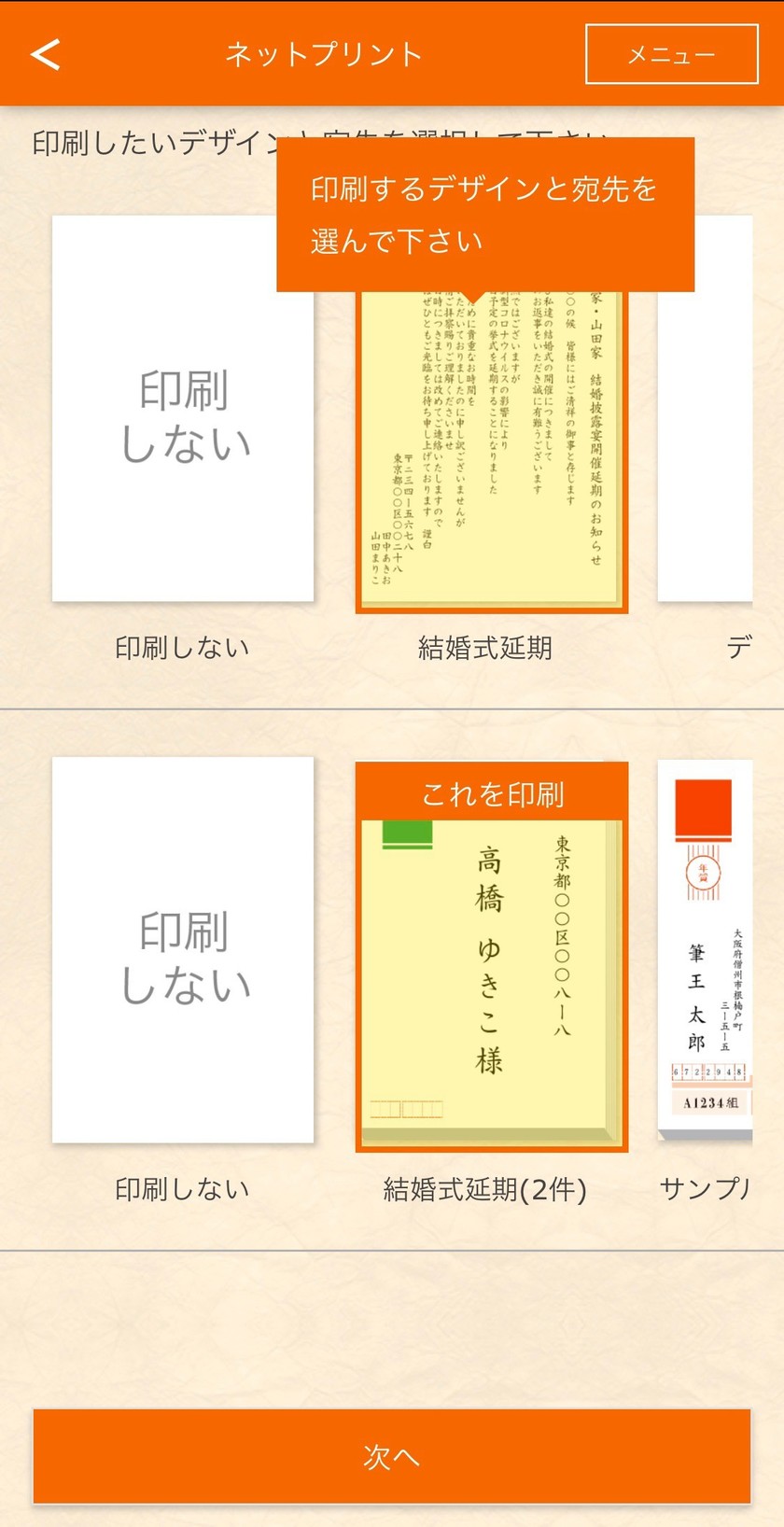
⑬ Use standard postcards for the material.

⑭ Choose the addresses to print.
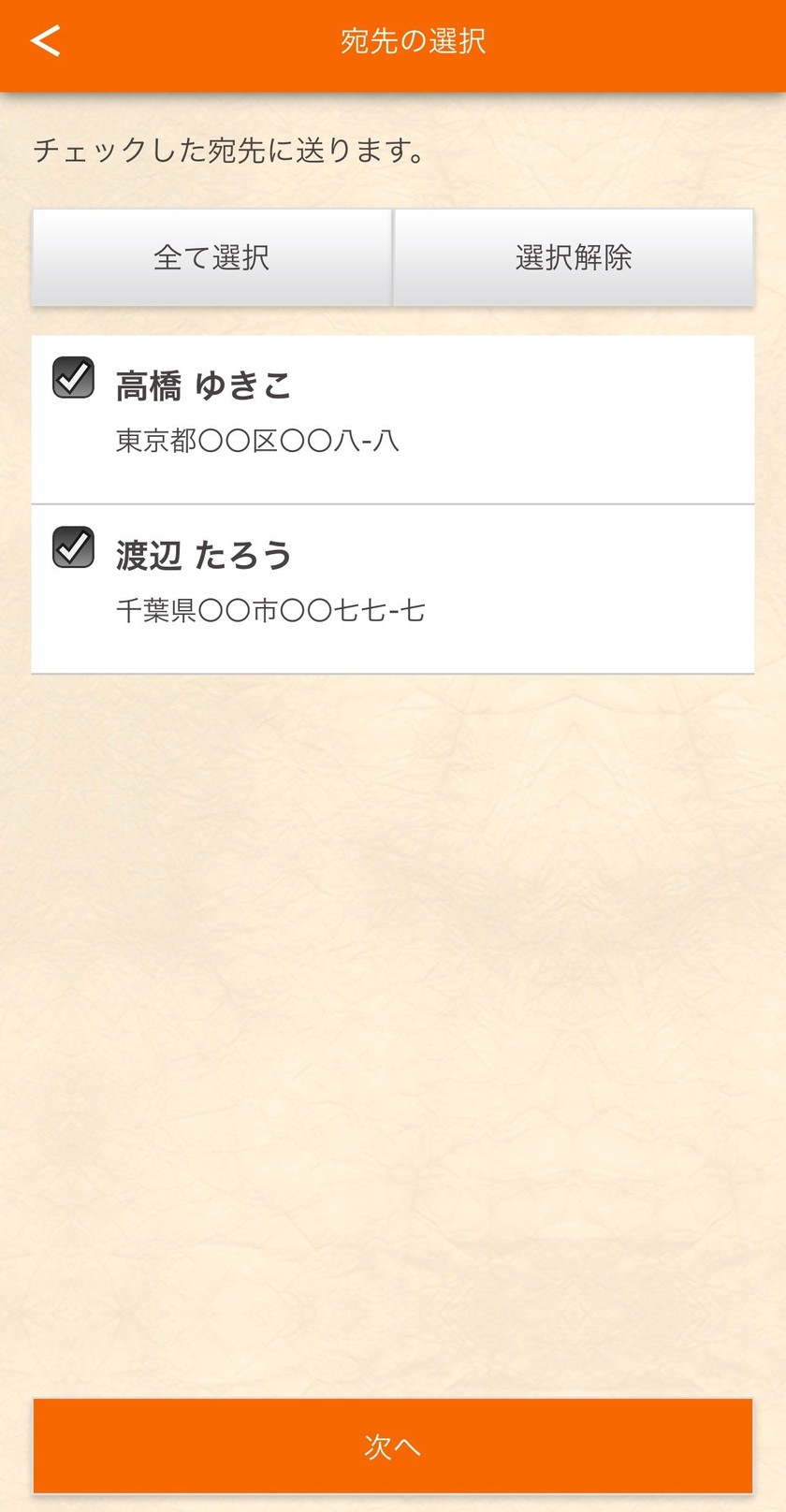
⑮ Review the design and recipients.
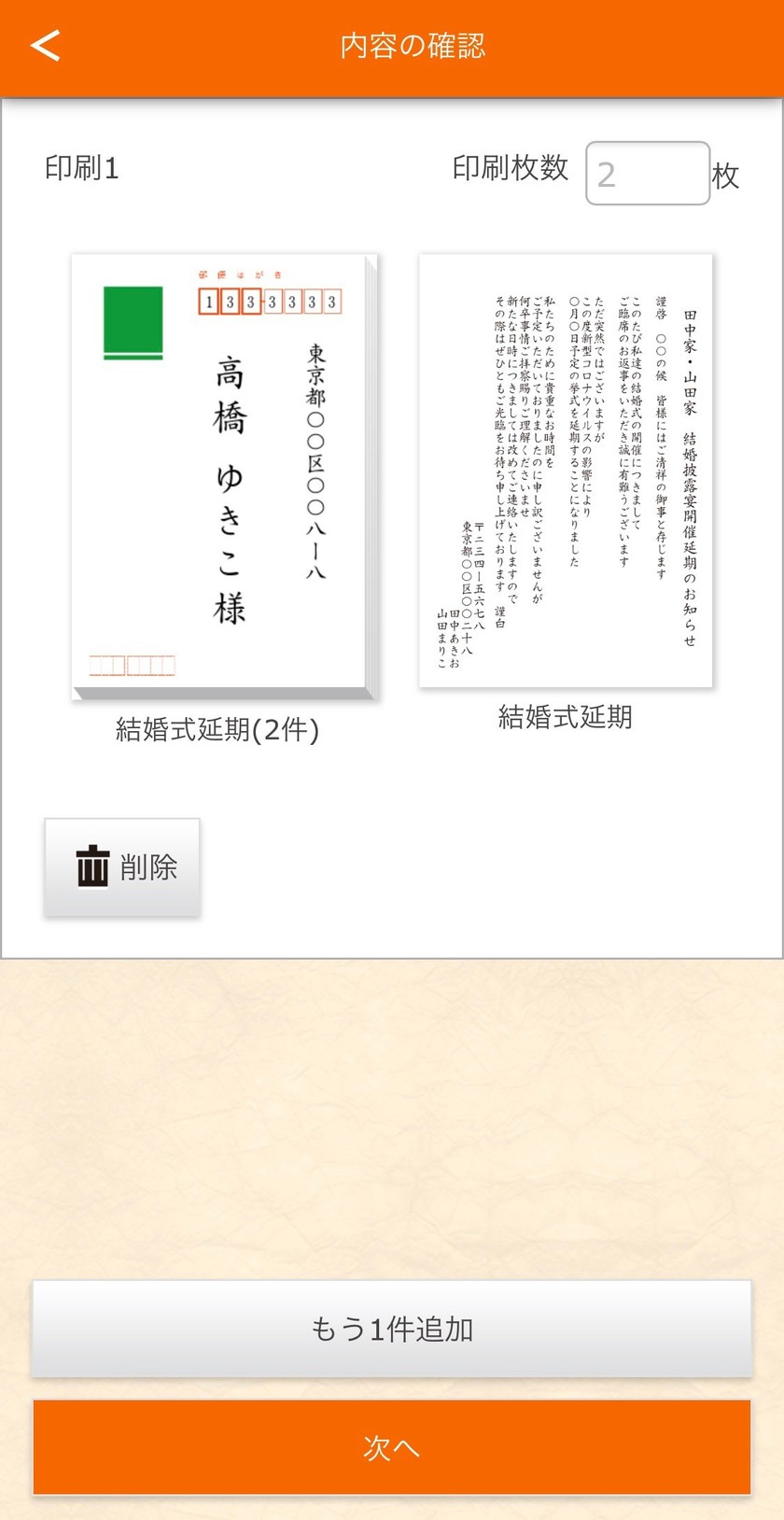
⑯ Confirm the order details and input payment information to complete your order♡
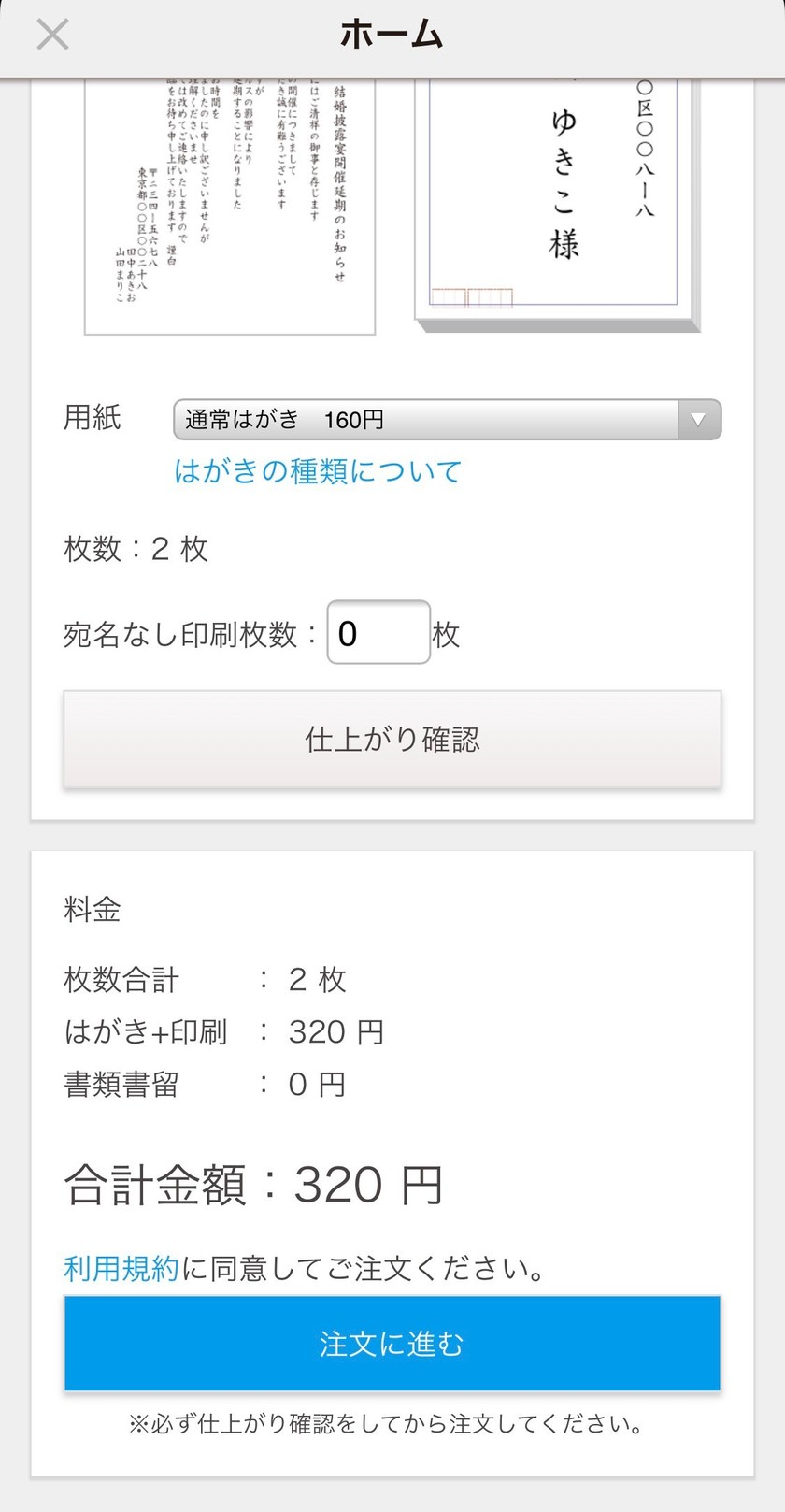
Let’s Smartly Inform About Postponement or Cancellation
When postponing or canceling a wedding, it is considerate to inform your guests not just by phone or LINE, but also via postcard.
It may feel burdensome to have to notify guests of a postponement when you are already feeling down about the decision, but there may also be guests wondering, "What will happen with the wedding?"
Let’s inform them as soon as possible so that you can reset and welcome a wonderful wedding and new life.
May the day when you can spend time with peace of mind come as soon as possible...!
➡ If you want to order an apology letter! It's recommended to ask Farbeco for assistance*
![marry[マリー]](https://imgs.marry-xoxo.com/assets/marry_logo-e3a503203d635925f956631f4df079fe97f587ed360274455ead4fe26052b631.png)
 結婚式DIY
結婚式DIY
 ペーパーアイテム
ペーパーアイテム
 通販
通販
 ウェディングアイテム
ウェディングアイテム
 コラム
コラム
 ウェディングケーキ
ウェディングケーキ
 お金・節約
お金・節約
 髪型・メイク
髪型・メイク
 ドレス
ドレス
 和装
和装
 前撮り・ウェディングフォト
前撮り・ウェディングフォト
 靴・アクセサリー
靴・アクセサリー
 ブーケ
ブーケ
 挙式
挙式
 披露宴
披露宴
 ウェルカムスペース・装花
ウェルカムスペース・装花
 引き出物・ギフト
引き出物・ギフト
 BGM・ムービー
BGM・ムービー
 二次会
二次会
 ラブラブ結婚生活
ラブラブ結婚生活
 プロポーズ
プロポーズ
 顔合わせ・結納
顔合わせ・結納
 入籍
入籍
 式場探し
式場探し
 ハネムーン
ハネムーン
 ネイルアート
ネイルアート
 指輪
指輪
 美容
美容
 新郎
新郎
 両家家族(親族)
両家家族(親族)
 ゲスト
ゲスト
 韓国風
韓国風





