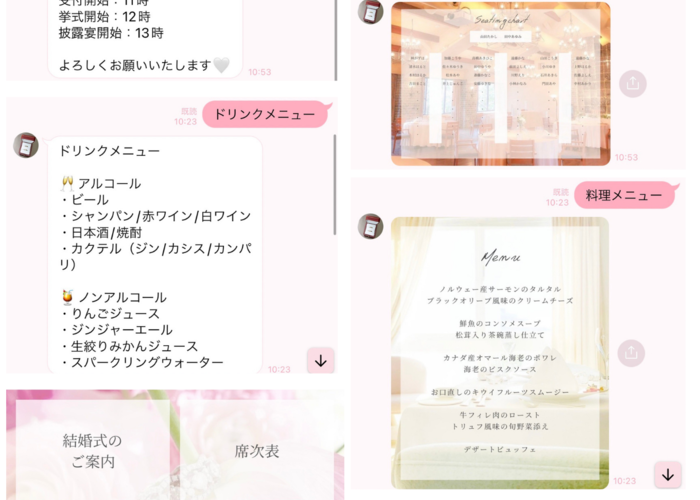
It would be convenient from a guest's perspective 💚 How to use and create a LINE official account for weddings
2023.05.15 published
Using LINE Official Accounts to Announce Your Wedding ♡
Are you registered for a LINE official account?
It's convenient to use official accounts from stores and brands to view their websites and Instagram, receive announcements about new product launches, and get information about great campaigns ♡
➡ Marry also shares recommended articles through our official account! ♡
In fact, official accounts can be created by individuals, and more people are starting to use them conveniently for their weddings!
Let's take a closer look at what you can do and how to create one! ♡
<What You Can Do with a LINE Official Account>
When you create a LINE official account, you'll be able to do things like this ♡
[Before the Wedding]
✅ Announcements about the wedding (date, access to the venue, etc.)
✅ Notifications of invitation delivery (you can also integrate with web invitations for direct sending)
✅ Reminders for RSVP and invitation replies
✅ Introductions of the couple's profiles
✅ Sharing pre-wedding photos of the couple
[On the Wedding Day]
✅ Sending a message like "We look forward to seeing you" to guests on the morning of the event
✅ Sneak peeks of the preparation photos in real time
✅ Introducing the guests' profiles
✅ Sharing the seating chart
✅ Announcing the after-party
✅ Sending thank-you messages
[After the Wedding]
✅ Sending thank-you messages
✅ Information about wedding favors
✅ Sharing photos and videos
It's amazing to see so many possibilities, isn't it?
Of course, you can also interact individually with guests within the official LINE account.
Let’s introduce the basic usage while actually creating one! ♡
➡ This is the official LINE account for Marry!
<How to Create a Wedding LINE Official Account>
First, create an official account. Log in with your LINE account, and you will be taken to the account list screen. Select [Create].
You’ll be directed to the LINE official account creation screen, where you will input your account name and email address. It might be easier to use an account name like "The Wedding Account of the FAMILIES" *.
Set the industry to individual, and once you press the confirmation button, you’ll immediately obtain the management screen "LINE Official Account Manager," and you’ll be able to log in.
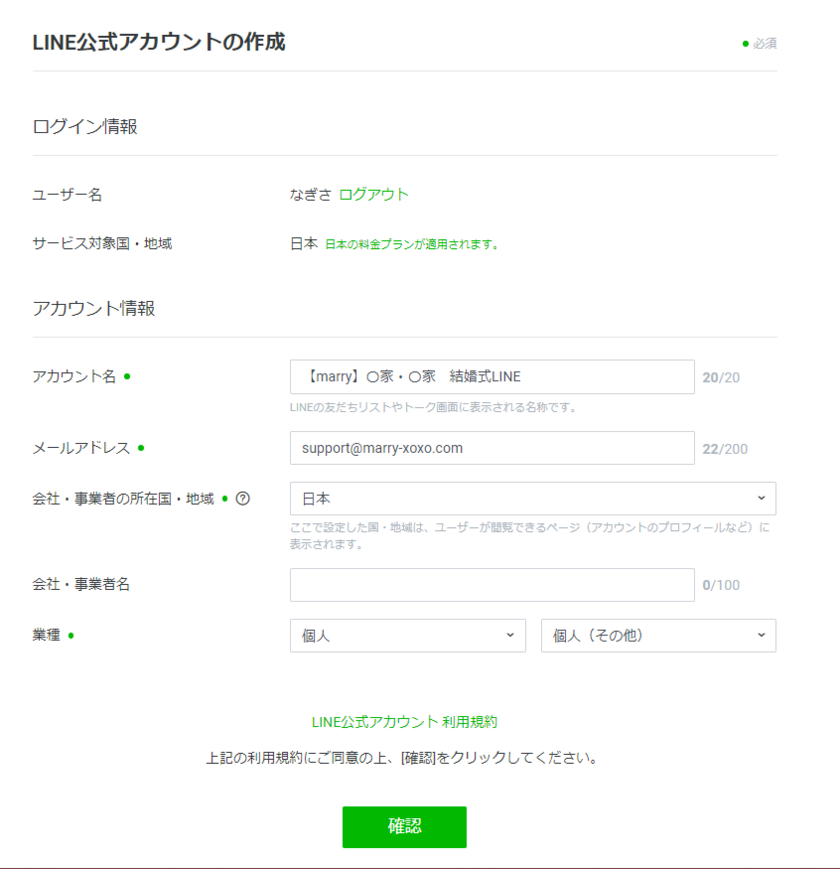
◇ Management Screen
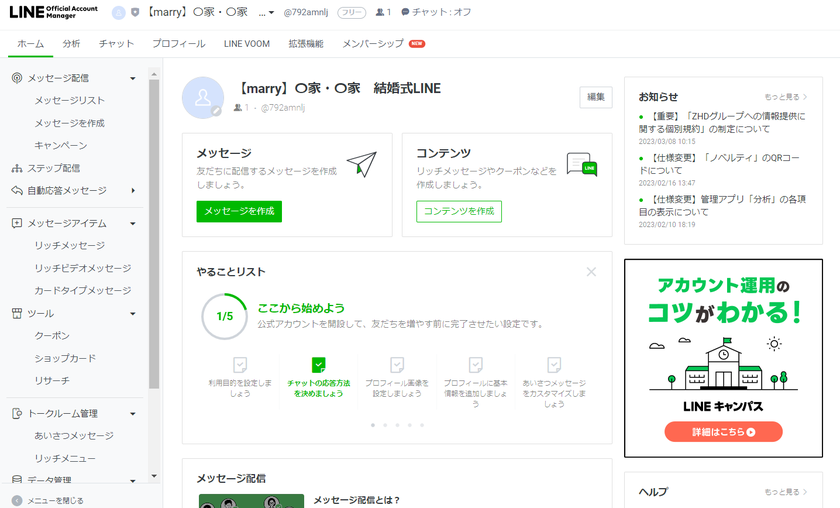
At the same time, a message will be sent from the official account to your own LINE. (This message can be changed later.)

This completes the account creation process! ✨
When asking guests to register, simply send the URL from the "Increase Friends" screen via LINE.
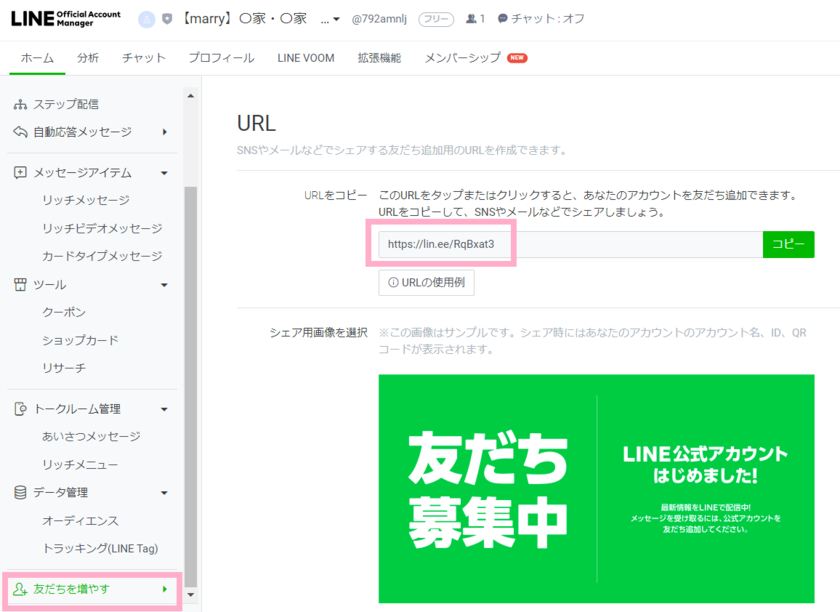
<How to Set Up Your Wedding LINE Official Account>
✅ Change the Icon
First, set your profile icon and background image *.
You can set the profile image from "Account Settings" and the background image from "Profile."
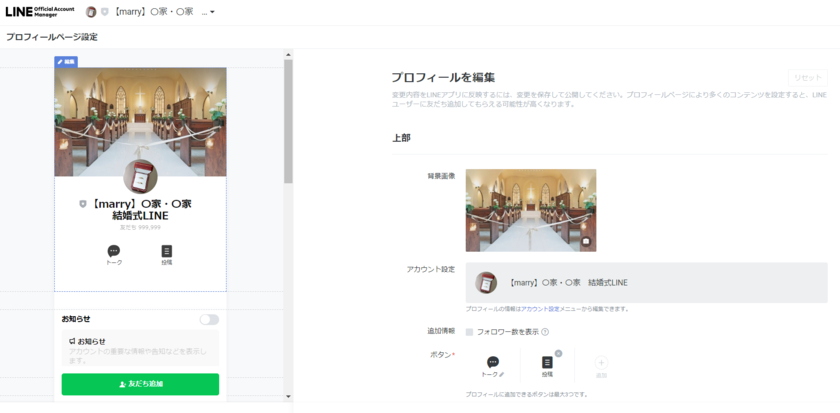
✅ Change the Content of the Initial Message
Change the content of the message that will be sent when guests add your official account as a friend. You can change this under Talk Room Management > Greeting Message.
Let your guests know that this account is for your names and your wedding announcement *.
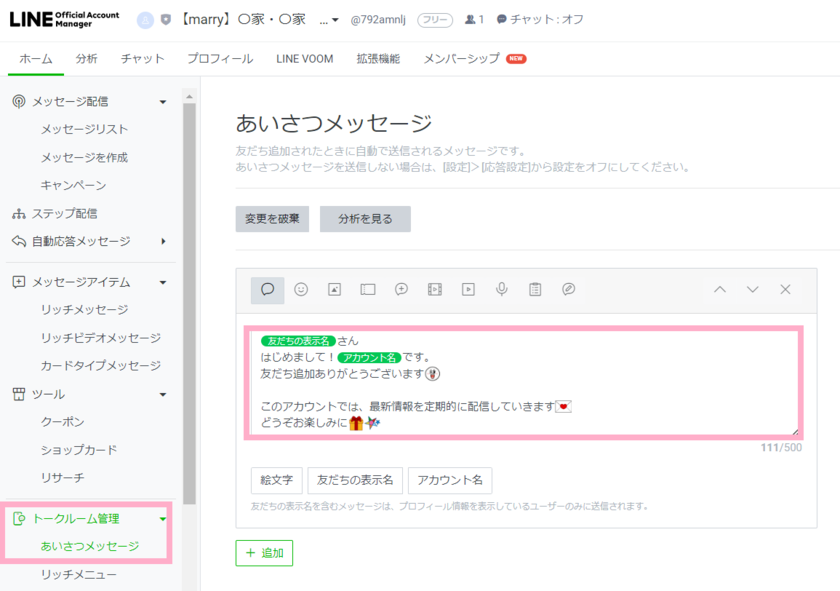
[Example Message]
This LINE account is the official LINE account for the wedding of Takashi Yamada and Ayumi Tanaka 💍
We will be holding our wedding on November 22, 2024, in Tokyo at [Venue Name] ✨
We will send information regarding the wedding through this LINE, so thank you for your support 🙇🏻♀️
You can also send us personal messages, so feel free to contact us via this LINE if you need anything 🌸
Thank you very much 🤍
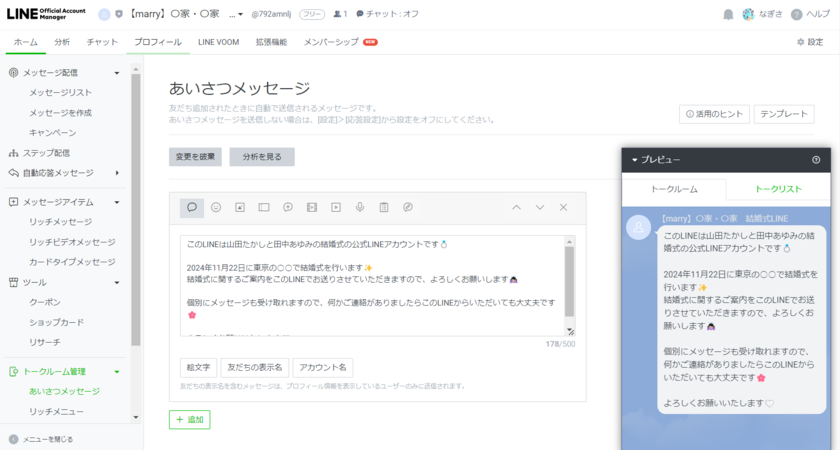
✅ Set Up the Rich Menu
The menu at the bottom of the official account's talk screen is called the "Rich Menu." You can set this up under Talk Room Management > Rich Menu.
You can include URLs in the Rich Menu, so you can link to the wedding venue's access page, Google Map URLs, web invitation, web gift payment links, or a wedding website created with PeiRaiChi.
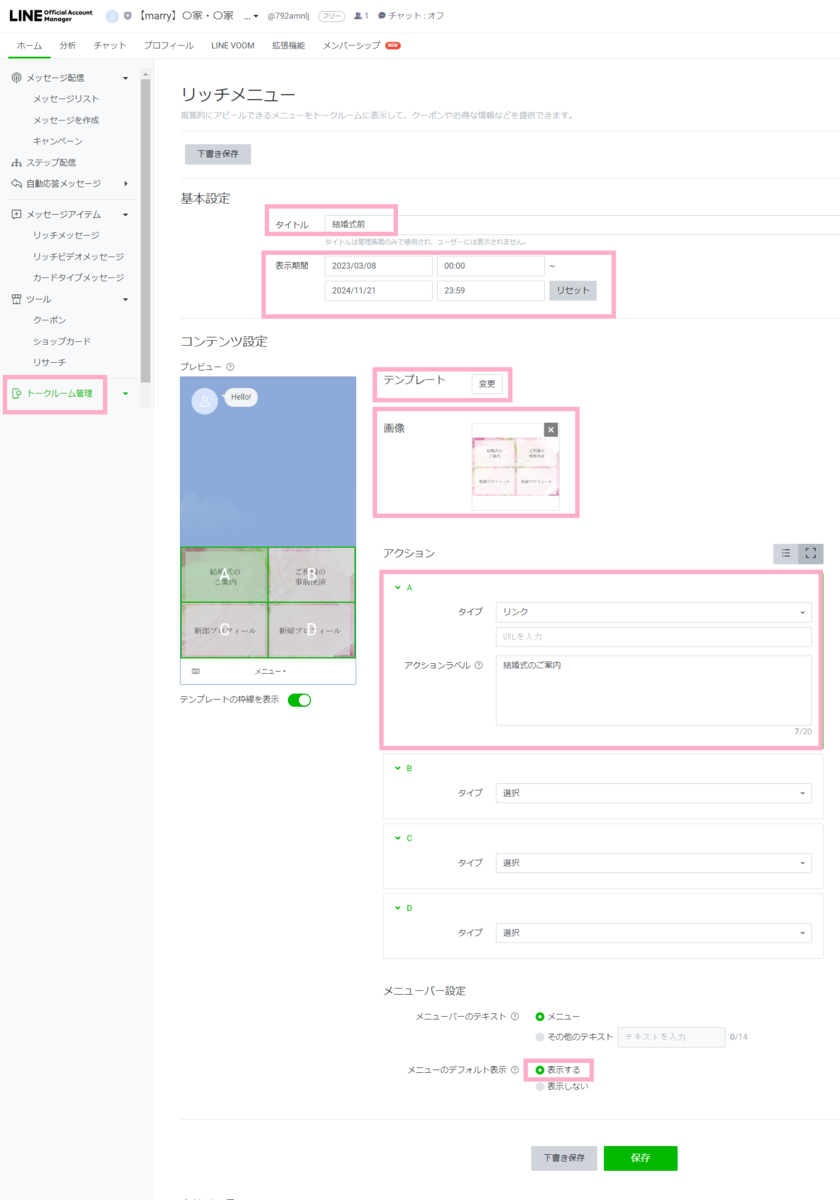
[Rich Menu Examples]
The Rich Menu can be set to display different content depending on the date, allowing different information before, on, and after the wedding.
◇ Before the Wedding
✅ Wedding Announcement
✅ Pre-payment for gifts
✅ Groom's Profile
✅ Bride's Profile
✅ List of Recommended Cafes Nearby
✅ Web Invitation for the After-Party

◇ On the Wedding Day
✅ Wedding Announcement
✅ Access to the Venue
✅ Seating Chart
✅ Menu List
✅ Groom's Profile
✅ Bride's Profile
✅ Timetable

◇ After the Wedding
✅ Sharing Photos (it’s convenient to link with Open Chat)
✅ Sharing BGM List
✅ Sharing Videos (opening videos, profile movies, end rolls, etc.)

Items like the menu or seating chart that don’t have URLs can be sent as text or images *.
You can set up automatic response messages under Auto Response Messages > Response Messages.
Enter a title (not displayed, so something easy for you to remember) and set the status to "on." You can set keywords, so make sure to set keywords that match the text of the Rich Menu.
◇ Screen for Managing Response Messages
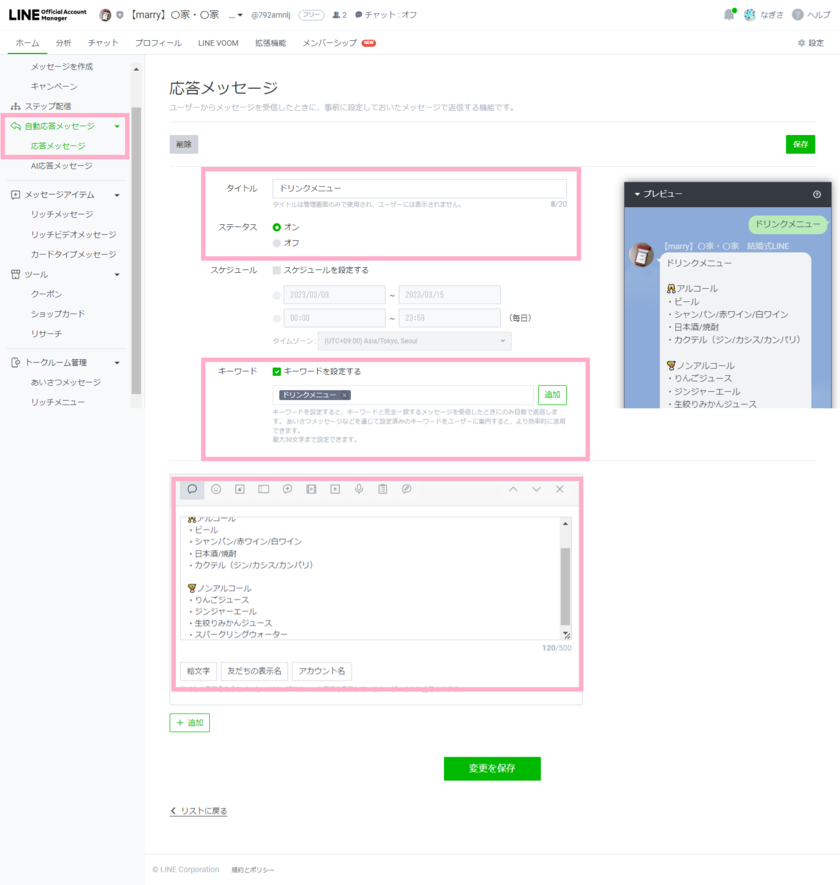
◇ Screen for Managing the Rich Menu
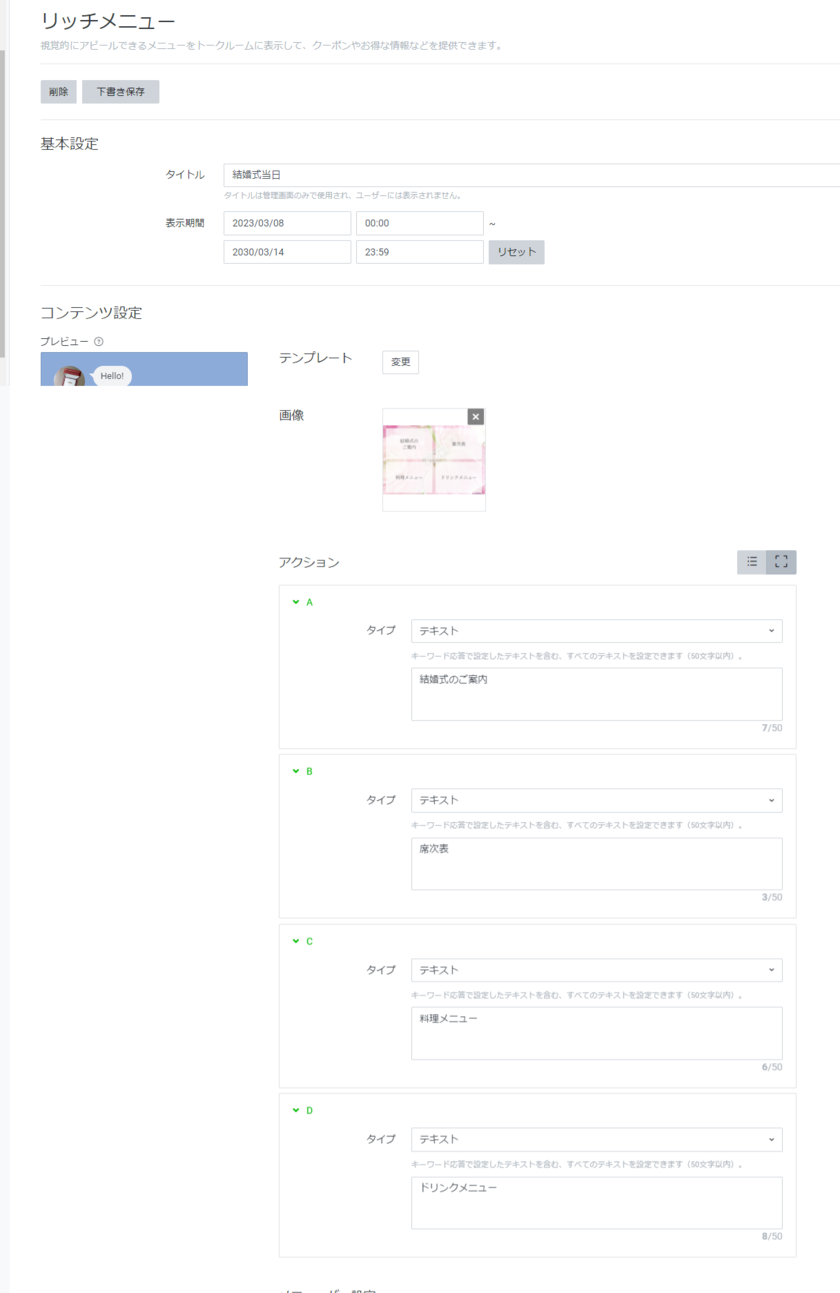
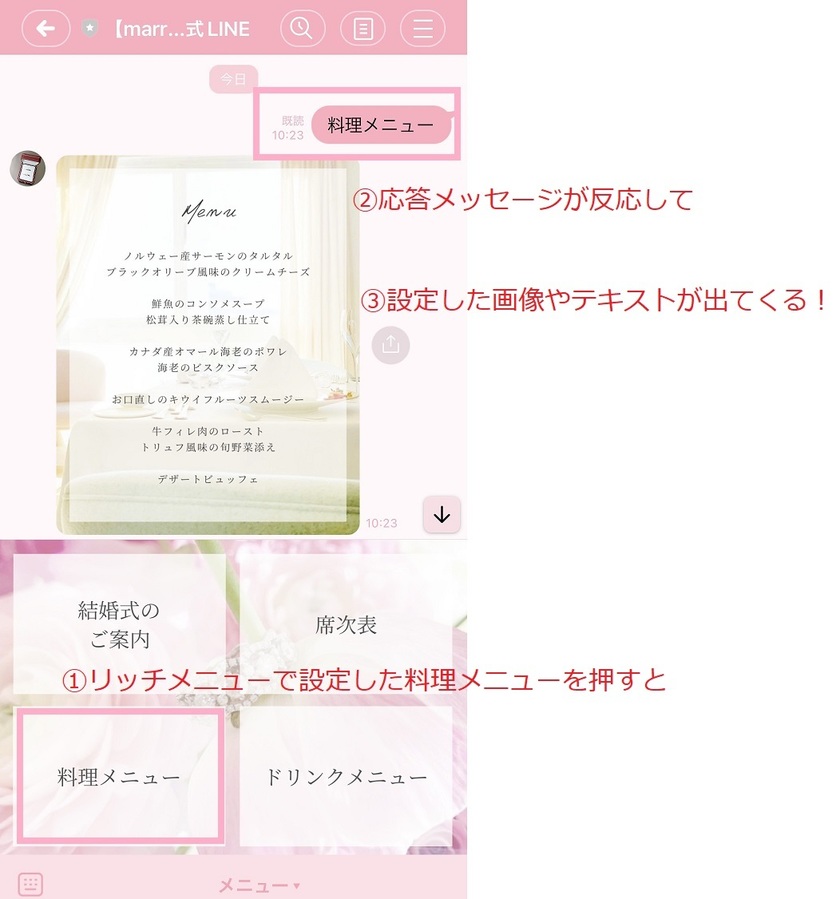
In the sample, I created the wedding announcement and drink menu as text, and the seating chart and food menu as images *.
➡ This is the official LINE account for Marry!
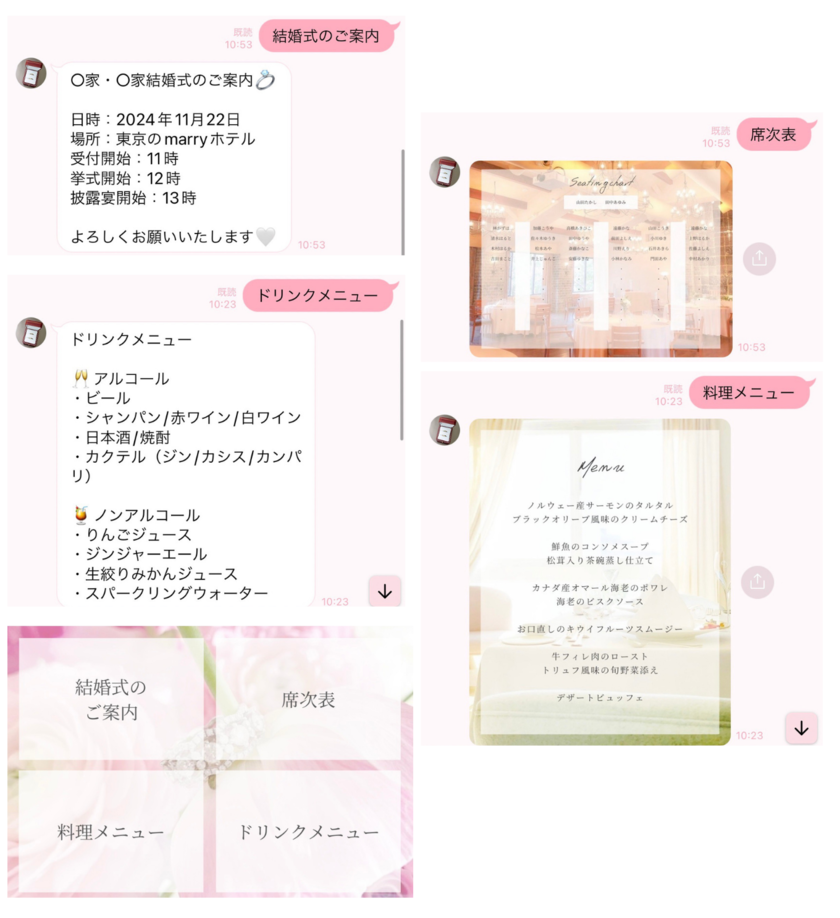
An Idea to Share Guest Photos via Open Chat ♡
You'll want to get photos taken by guests after the wedding, right? *
A common way to share them with the bride and groom is to have guests send them individually via LINE (or via a group chat).
Some people might think, "Wouldn't it be nice if guests shared all the photos taken by each other?" and then they share Google Photos or Dropbox.
However, if you're not accustomed to using Google Photos or Dropbox, you may not know how to use it well, and if you don't have an account, you may not be able to add photos...
Using [Open Chat] as a way to share photos is also an option. It's recommended since guests can participate anonymously using the familiar LINE! ♡
➡ Here’s an article on how to create an Open Chat!
➡ Here is a sample of an Open Chat. Feel free to join!
Since you can issue a sharing link for Open Chat, you can send a message through the wedding official LINE account saying "We would like to share photos in this Open Chat. Please register!" or prompt registration via the Rich Menu.
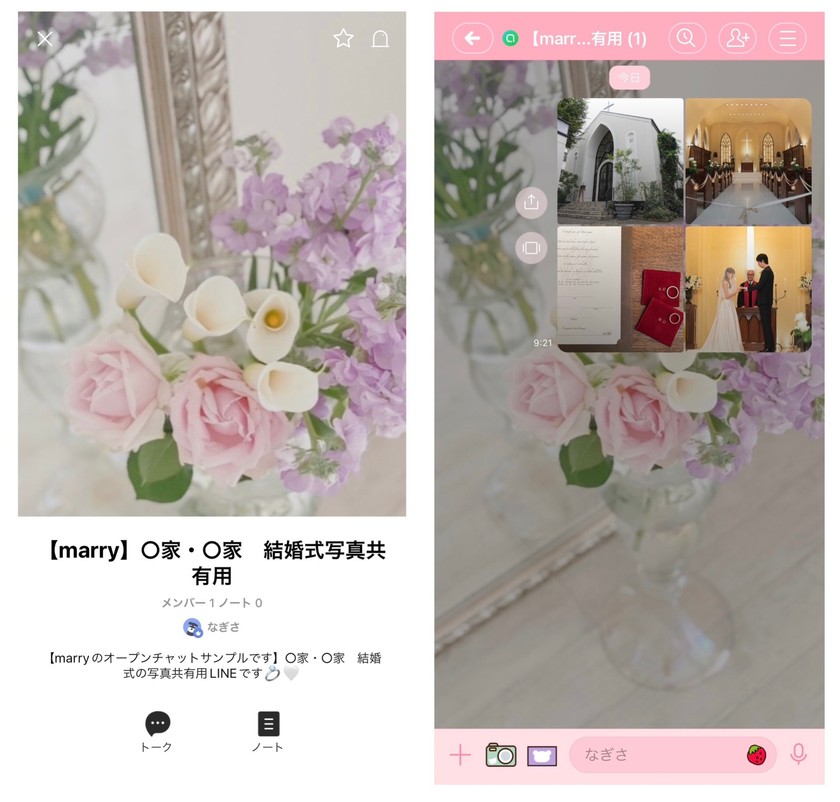
![marry[マリー]](https://imgs.marry-xoxo.com/assets/marry_logo-e3a503203d635925f956631f4df079fe97f587ed360274455ead4fe26052b631.png)
 結婚式DIY
結婚式DIY
 ペーパーアイテム
ペーパーアイテム
 通販
通販
 ウェディングアイテム
ウェディングアイテム
 コラム
コラム
 ウェディングケーキ
ウェディングケーキ
 お金・節約
お金・節約
 髪型・メイク
髪型・メイク
 ドレス
ドレス
 和装
和装
 前撮り・ウェディングフォト
前撮り・ウェディングフォト
 靴・アクセサリー
靴・アクセサリー
 ブーケ
ブーケ
 挙式
挙式
 披露宴
披露宴
 ウェルカムスペース・装花
ウェルカムスペース・装花
 引き出物・ギフト
引き出物・ギフト
 BGM・ムービー
BGM・ムービー
 二次会
二次会
 ラブラブ結婚生活
ラブラブ結婚生活
 プロポーズ
プロポーズ
 顔合わせ・結納
顔合わせ・結納
 入籍
入籍
 式場探し
式場探し
 ハネムーン
ハネムーン
 ネイルアート
ネイルアート
 指輪
指輪
 美容
美容
 新郎
新郎
 両家家族(親族)
両家家族(親族)
 ゲスト
ゲスト
 韓国風
韓国風




