
# If You Want to Create Your Own Movie! A Guide to Using the PC Software 【Filmora】 That Produces Professional Quality with Ease
2024.07.22 published
提供:wondershare
Introducing Video Editing Software 🎞
For opening movies and profile movies, etc.
I would like to introduce Wondershare's【Filmora】, an editing software to try when creating wedding movies by yourself.
Filmora is a video editing software for computers.
✅ Easy to operate,
✅ User-friendly for beginners,
✅ You can create great-looking movies just by fitting them into templates.
Thus, it is popular among YouTubers and beginner video creators.

What you have to do yourself is,
just prepare the materials such as photos and videos you want to use, and change the text ✨✨
(Of course, you can change colors and more!)
You can create professional-looking movies just by clicking around, so if you're making wedding movies yourself, this is a software you should download!
For example, you can create something like this!
<1>
🔼 Filmora allows you to use all features in the free version!
This makes it possible for beginners to try it out with confidence.
*By the way, the only difference between the paid and free versions is whether or not the "Filmora" watermark appears when exporting the completed video.
This movie was made only with free effects!
The quality is sufficient to feel that this is enough!
The opening effects look almost like a commercial product, and it's astonishing...!
<2>
This is a sample movie that also used paid effects.
"Oh, it's paid...?" 😢 for those who thought that, here’s some good news.
The effects used in the video are usually paid, but they will be available for free for one month from 2024/7/8 to 2024/8/7. This is a chance!
*Normally, you need to purchase Filmora and the effect plan called Creative Assets. For more details, check the official website ↓.
How to Use Filmora
You can learn how to operate it by watching this YouTube how-to video.
Similar to operating a video editing app, anyone can easily create movies♡
For those who want to combine materials themselves*
You can, of course, finish your movie by changing, adding, or arranging effects instead of using the template as is.
Recommended wedding materials for that purpose are here! 🔽
Tap to watch a video that showcases usable effects*
Did you get that you can choose materials used in professional movies and edit them simply by clicking and operating...?
I hope your image of the video you want to create is popping up!♡
More Details on YouTube
🔽 How to create a profile movie
🔽 How to insert multiple photos into one screen
🔽 A feature on effects like speech bubbles that can be used
【Tip】Free for One Week After Registration!
Filmora comes with an effect plan (Creative Assets) that allows free use of paid effects for 7 days after purchase.
So first, download it and try the free version while checking the paid effects, and once you finalize your needs, transition to the paid plan, complete your download within the 7 days ➡ and then revert back to the free version.
...that's one way to use it.
<Pricing Plan>
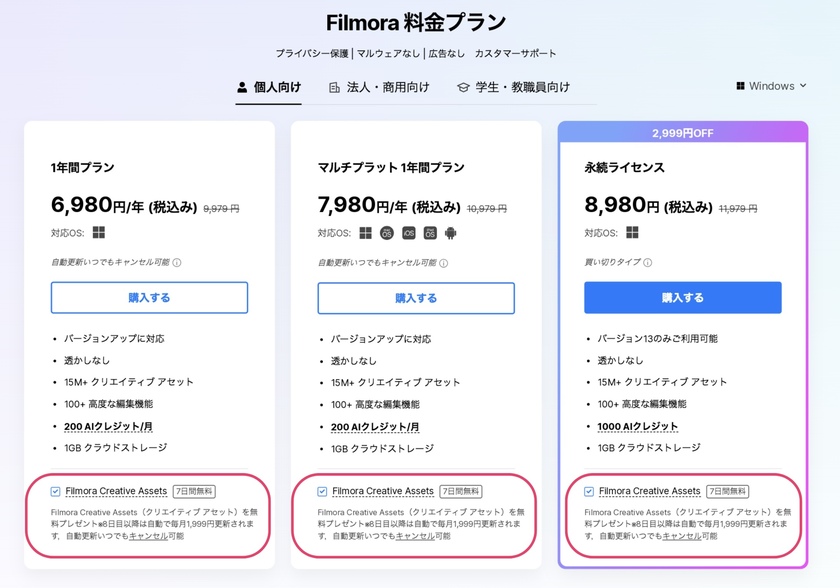
*Pricing and features as of 2024/6/19.
Pay attention to the cancellation notice in the red box! 🖍️
If you want to create movies just the way you like without relying on professionals, please download it first♡
➡ Wedding Special Page (Download from here)
➡ Official Filmora Site (Download from here)
➡ YouTube Channel (You can learn how to edit through videos)
![marry[マリー]](https://imgs.marry-xoxo.com/assets/marry_logo-e3a503203d635925f956631f4df079fe97f587ed360274455ead4fe26052b631.png)
 結婚式DIY
結婚式DIY
 ペーパーアイテム
ペーパーアイテム
 通販
通販
 ウェディングアイテム
ウェディングアイテム
 コラム
コラム
 ウェディングケーキ
ウェディングケーキ
 お金・節約
お金・節約
 髪型・メイク
髪型・メイク
 ドレス
ドレス
 和装
和装
 前撮り・ウェディングフォト
前撮り・ウェディングフォト
 靴・アクセサリー
靴・アクセサリー
 ブーケ
ブーケ
 挙式
挙式
 披露宴
披露宴
 ウェルカムスペース・装花
ウェルカムスペース・装花
 引き出物・ギフト
引き出物・ギフト
 BGM・ムービー
BGM・ムービー
 二次会
二次会
 ラブラブ結婚生活
ラブラブ結婚生活
 プロポーズ
プロポーズ
 顔合わせ・結納
顔合わせ・結納
 入籍
入籍
 式場探し
式場探し
 ハネムーン
ハネムーン
 ネイルアート
ネイルアート
 指輪
指輪
 美容
美容
 新郎
新郎
 両家家族(親族)
両家家族(親族)
 ゲスト
ゲスト
 韓国風
韓国風



