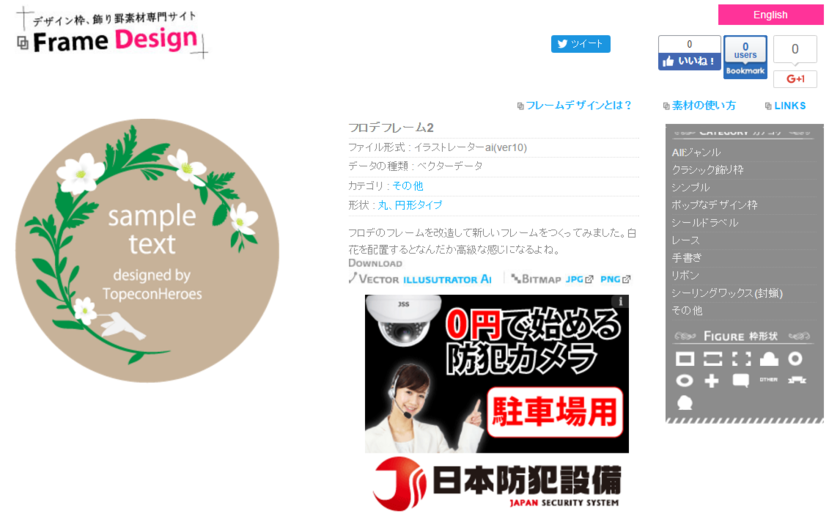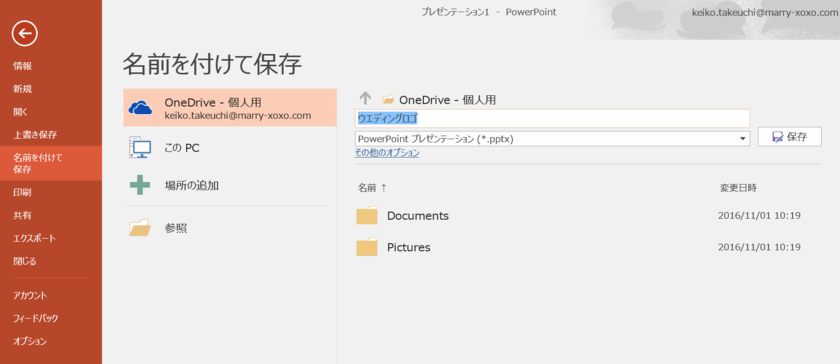A Comprehensive Guide to Creating Wedding Logos Using PowerPoint: Perfect for Your Paper Items! ♡
2019.09.08 published
I Want to Create a One-of-a-Kind **Wedding Logo Mark** ♡
Have you ever heard of a **Wedding Logo Mark**? ♡ As the name suggests, a Wedding Logo Mark is an original logo made just for the couple getting married ♡ It is used as a symbol of their wedding, appearing on paper items and venue decorations ♩
There are countless benefits to creating a Wedding Logo Mark * If your invitation features a logo mark, it adds originality, and if you use it in the design of other paper items like the profile book, it creates a sense of unity, enhancing the overall quality of the wedding ♡
With all these great advantages, many brides-to-be may be thinking, "If it doesn't cost too much, I want to try making one!"
Therefore, today we’ll introduce a simple way to create a Wedding Logo Mark using **PowerPoint** ♡ It’s super easy, so even beginners with PCs can do it *
【STEP.1】 Use Lots of **Free Materials** When Designing It Yourself ♡
When creating designs for paper items and table numbers, an essential thing to keep in mind is to "make the most of free materials". Attempting to create a beautiful design all on your own can be incredibly challenging. If you search the internet, there are many sites offering wonderful free materials. Let’s create a cute Wedding Logo using those resources ♡
The site we'll be using today is **Frame Design**, which provides decorative frames and design elements ♡ With so many designs available, you're sure to find something you like *
【STEP.2】 Choose Your Materials and Download Them as PNG ♡
From **Frame Design**, select a design that will serve as the basis for your Wedding Logo Mark. This time, I chose this refreshing green design, inspired by a natural wedding theme ♡
When downloading this data, be sure to download it in **PNG format**. If you choose JPG, the background will not be transparent, leaving a white background behind.
Even with the same frame, you can choose from options that have no background color or ones with deeper shades of green. **Frame Design** provides various patterns for one design, which is very helpful ♡♡ This time, we will use the design on the far right ♩
【STEP.3】 Open PowerPoint and Paste Your Materials ♡
Once you've chosen your design and downloaded the materials, open PowerPoint installed on your PC.
You can drag and drop the material to paste it, or import it from the menu bar by selecting “Insert > Picture”.
【STEP.4】 Add Letters ♡
Let's enter letters using a text box. This time, I used the font **French Script MT**, which is pre-installed. Adjust the size and center it, and it will start to look like a Wedding Logo Mark.
If you want to use a more stylish font, please refer to the articles below to install your favorite ones ♩
➡ Let's Create Stylish Paper Items for Free! How to Easily Download Free Fonts *
➡ Free to Download! A Collection of Stylish and Cute Free Fonts for Various Wedding Items ♡
【STEP.5】 Arrange the Design Until You're Satisfied ♡
To enhance the quality of your design, try changing the size of the text or adding the wedding date ♡ Depending on the design, the impression can change drastically, so feel free to experiment until you’re satisfied with it *
【STEP.6】 Save It Properly ♡
Once you’re happy with your design, save it by selecting “Save As.” Ensure you save it in **PNG format**. It’s also recommended to save it in **PPT format** for future editing. Make sure to manage your hard work so that the created data doesn’t get lost or deleted * Regularly using "Save" while working can prevent panic if the power suddenly cuts off or if your computer freezes ♩
Completion ♡♡
In less than 15 minutes, the Wedding Logo Mark was completed ♡ You can use it for invitations or profile books; it would also look cute as a thank-you tag for petite gifts * If printed and mounted on a round panel, it could even serve as a welcome board! There are many ways to use it ♩
【Bonus】 When You Want to Color Text to Match the Decorative Frame...
**Frame Design** offers various colored frames, including a cute pink heart frame ♡ If using this heart frame, you’d want the text inside to be the exact same pink color, right?
Searching for a similar color from the existing color palette in PowerPoint can take quite a bit of time. In such cases, let’s use the “Eyedropper” tool!
The “Eyedropper” lets you directly extract colors from the material, allowing you to enter text in exactly the same pink as the frame.
We Introduced How to Create a **Wedding Logo Mark** *
How was that? ♡ Using free materials makes it very easy, so brides who may not be confident with PCs or design can easily try DIY. Create a unique Wedding Logo Mark and make your wedding special ♡
➡ The free material distribution site **Frame Design** introduced here can be found here ♡
![marry[マリー]](https://imgs.marry-xoxo.com/assets/marry_logo-e3a503203d635925f956631f4df079fe97f587ed360274455ead4fe26052b631.png)
 結婚式DIY
結婚式DIY
 ペーパーアイテム
ペーパーアイテム
 通販
通販
 ウェディングアイテム
ウェディングアイテム
 コラム
コラム
 ウェディングケーキ
ウェディングケーキ
 お金・節約
お金・節約
 髪型・メイク
髪型・メイク
 ドレス
ドレス
 和装
和装
 前撮り・ウェディングフォト
前撮り・ウェディングフォト
 靴・アクセサリー
靴・アクセサリー
 ブーケ
ブーケ
 挙式
挙式
 披露宴
披露宴
 ウェルカムスペース・装花
ウェルカムスペース・装花
 引き出物・ギフト
引き出物・ギフト
 BGM・ムービー
BGM・ムービー
 二次会
二次会
 ラブラブ結婚生活
ラブラブ結婚生活
 プロポーズ
プロポーズ
 顔合わせ・結納
顔合わせ・結納
 入籍
入籍
 式場探し
式場探し
 ハネムーン
ハネムーン
 ネイルアート
ネイルアート
 指輪
指輪
 美容
美容
 新郎
新郎
 両家家族(親族)
両家家族(親族)
 ゲスト
ゲスト
 韓国風
韓国風