"Just 10 Yen Each!? A Complete Guide to Making the World's Easiest Folded Place Cards with Excel and Word*"
2024.02.01 published
I Want to DIY Original Place Cards ♡
Place cards to leave on the guest tables at the wedding*
Many people may be thinking, “I want to create cute original design place cards that match the atmosphere of the wedding♡.”
But DIY place cards seem very difficult. Since there are so many, making each one by hand would take an enormous amount of time and effort…
That’s why we recommend using a computer software (Excel, Word) to DIY a classic folded place card.
You can easily make them without incurring many costs, so let me explain how to do it*
Here’s the cardstock you’ll use ♡
Before starting to create on the computer, let’s gather the cardstock for printing*
You will use “A-ONE Multi Cards” which are folded in half and are business card size.
The model number is 51079. It comes with 40 sheets at around 500 yen, so it calculates to just over 10 yen per sheet◎
You can purchase them at craft shops or on Rakuten♡
➡ Check out the ‘A-ONE Multi Card Business Card Folding 4 Panels 40 Sheets 51079’ on Rakuten*

By the way, here’s what’s inside. You can print 4 place cards for guests on one sheet, and there are cut lines to manually tear off the excess*
To account for potential misprints, it’s good to buy a few more than the necessary quantity♡
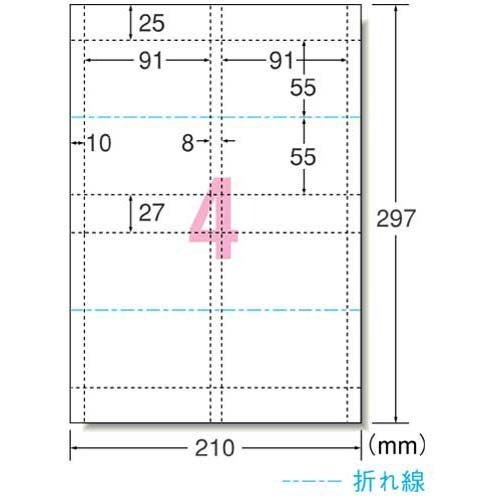
The World’s Easiest Place Card Making Method: Preparation
Next, let’s do the preparation for making the place cards. You’ll need two things.
The first is a guest list created using Excel (input the last names and first names in separate columns)*
If you want to change the design of the place cards for the groom’s guests and the bride’s guests, be sure to input them into separate sheets.
If you’re unsure how to create it…! You can use the templates that are on sale♡ (A set including the guest list Excel, template data, and place card data is 1122 yen (good couple)♡)
➡ Here’s the data template page**
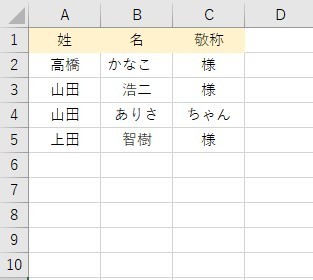
The World’s Easiest Place Card Making Method: STEP ①
Once the preparation is done, let’s get to work right away♩
Open Word on your computer. I will explain using the Word 2016 version, but the basic operations are the same even if the version is different*
After opening Word, click on Mailings ⇒ Start Mail Merge ⇒ Labels from the top tab.
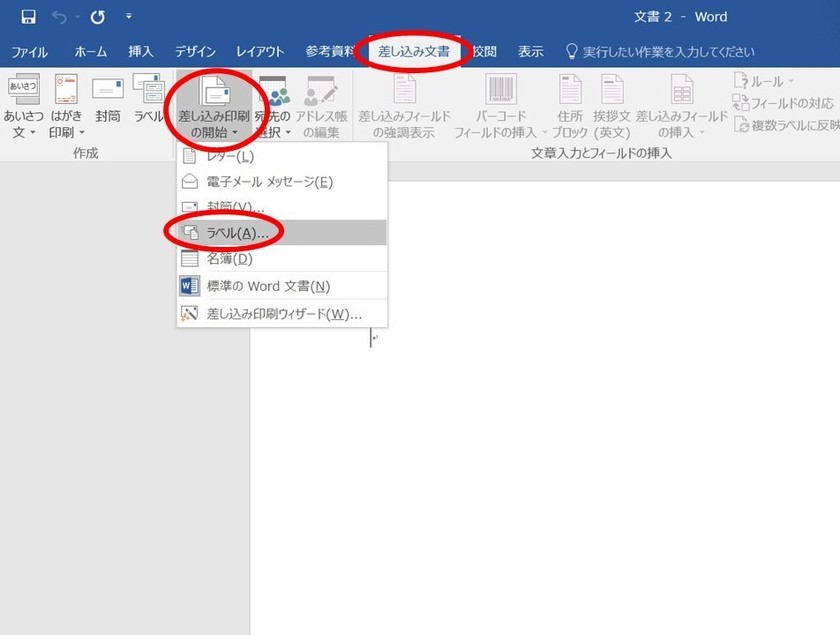
The World’s Easiest Place Card Making Method: STEP ②
The label options screen will appear, so select Page Printer, then choose the label manufacturer “A-ONE,” and select the model number “A-ONE 51079.”

Then, lines that are exactly like the cut lines of the cardstock will appear on the screen, and you can design along these lines.
Unfortunately, the middle line for folding the place cards is not included, so you will need to visually estimate where to design.
➡ You can skip STEP 2 with the data template*
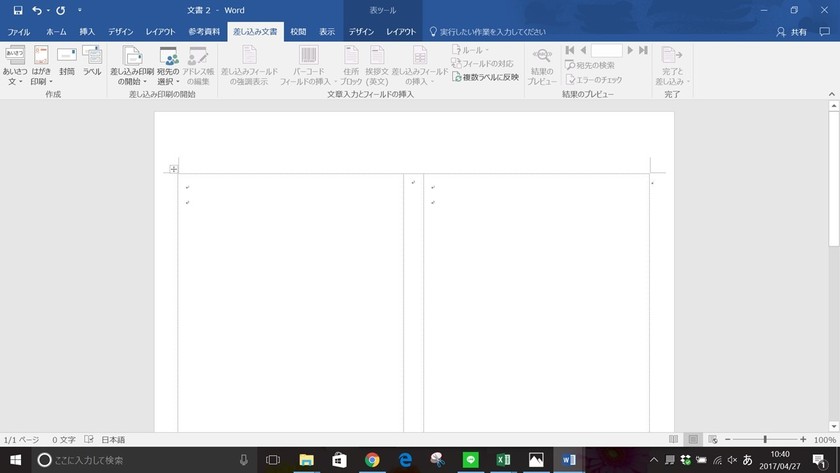
The World’s Easiest Place Card Making Method: STEP ③
Now, let's create the design template.
If you’re not sure how to design it…! You can use the folding place card template data that’s on sale♡
(A set including the guest list Excel, template data, and place card data is 1122 yen (good couple)♡)
➡ The data template is for sale*
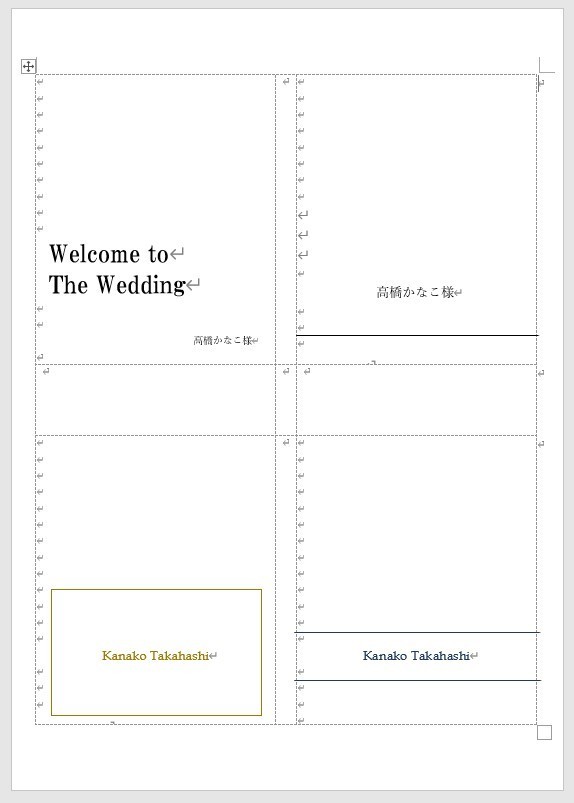
The World’s Easiest Place Card Making Method: STEP ④
Next, let’s prepare to insert the guests' names.
Place the cursor (I) where you want to insert the guest's name, then click Mailings ⇒ Select Recipients ⇒ Use Existing List.
Open the Excel document you saved earlier with the guest names*
Now the guest list is ready to be inserted into Word anytime.
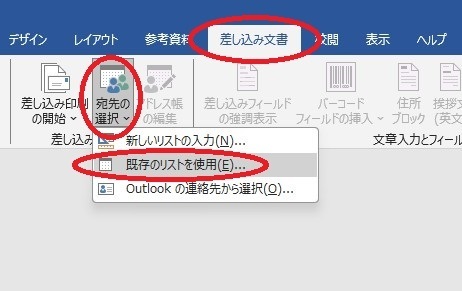
The World’s Easiest Place Card Making Method: STEP ⑤
Next, click Mailings ⇒ Insert Merge Field ⇒ Last Name. This will place <<Last Name>> at the position of the cursor*
Similarly, insert First Name and Salutation in the same way.
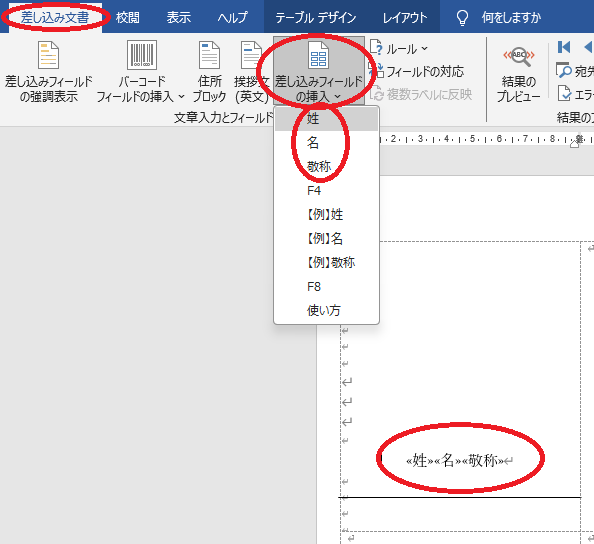
If you want to change the font type, size, or color, select the text and make changes from the Home tab above.
The World’s Easiest Place Card Making Method: STEP ⑥
Next, copy and paste the exact same design to the other boxes.
Click Mailings ⇒ Update Labels*
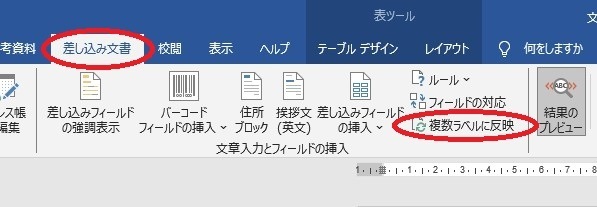
This makes it very easy since you don’t have to create the same design multiple times♩
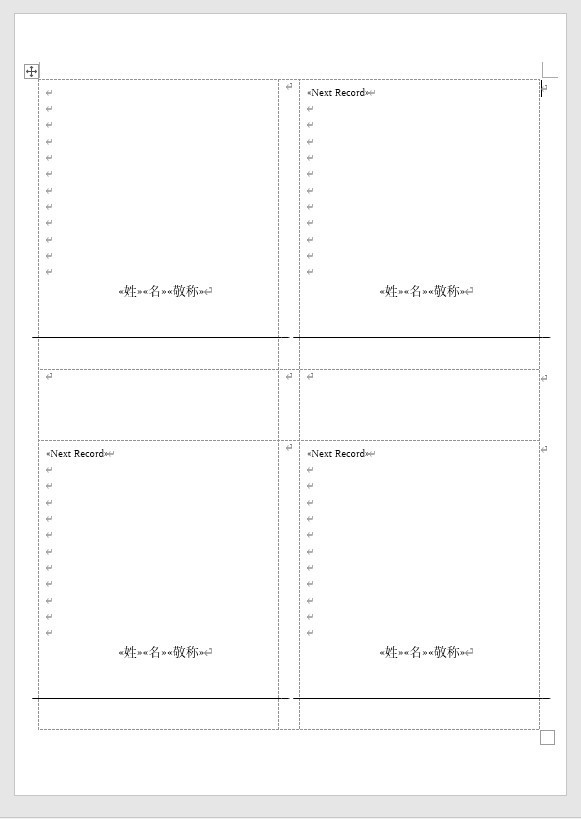
The World’s Easiest Place Card Making Method: STEP ⑦
Next, let’s reflect the guest names in each place card.
Click Mailings ⇒ Finish & Merge ⇒ Edit Individual Documents.
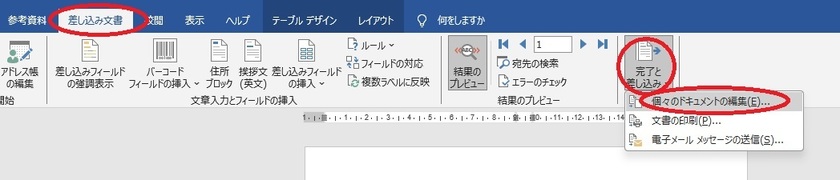
A new document merging screen will appear, so select "All."
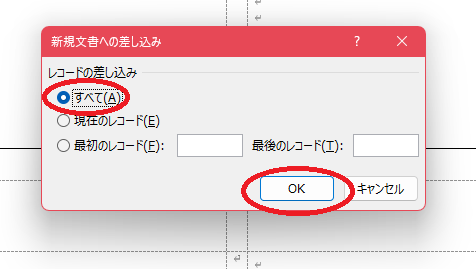
Now all the guests’ names are inserted!
Now, all that’s left is to print using a printer and paper*
No Printer? No Problem ♡
Even brides who don’t have a printer at home can use print shops like "Kinko’s" where you can bring in your cardstock for printing*
The usage fee varies depending on the duration spent or the number of printouts, but I did it for a little over a thousand yen for 80 sheets◎
➡ Here’s the list of Kinko’s stores*
By the way, I have a printer at home, but it seems it couldn’t print on thicker paper like the cardstock I used this time.
Therefore, I ended up rushing to Kinko’s, so even brides with printers at home should give it a test run once the cardstock arrives*
Try Your Hand at DIY Place Cards
I introduced an easy way to make place cards using a computer and printer ♡
Since you can choose your favorite materials, you can create a one-of-a-kind place card design. It can be done for about 10 yen per sheet, making it great for budget-conscious brides*
If you’re planning to make place cards yourself, give it a try♡
➡ Here’s the list of articles about "Place Cards" on Marry*
➡ Here’s the data template page**
![marry[マリー]](https://imgs.marry-xoxo.com/assets/marry_logo-e3a503203d635925f956631f4df079fe97f587ed360274455ead4fe26052b631.png)
 結婚式DIY
結婚式DIY
 ペーパーアイテム
ペーパーアイテム
 通販
通販
 ウェディングアイテム
ウェディングアイテム
 コラム
コラム
 ウェディングケーキ
ウェディングケーキ
 お金・節約
お金・節約
 髪型・メイク
髪型・メイク
 ドレス
ドレス
 和装
和装
 前撮り・ウェディングフォト
前撮り・ウェディングフォト
 靴・アクセサリー
靴・アクセサリー
 ブーケ
ブーケ
 挙式
挙式
 披露宴
披露宴
 ウェルカムスペース・装花
ウェルカムスペース・装花
 引き出物・ギフト
引き出物・ギフト
 BGM・ムービー
BGM・ムービー
 二次会
二次会
 ラブラブ結婚生活
ラブラブ結婚生活
 プロポーズ
プロポーズ
 顔合わせ・結納
顔合わせ・結納
 入籍
入籍
 式場探し
式場探し
 ハネムーン
ハネムーン
 ネイルアート
ネイルアート
 指輪
指輪
 美容
美容
 新郎
新郎
 両家家族(親族)
両家家族(親族)
 ゲスト
ゲスト
 韓国風
韓国風




