Create a Stylish 'Welcome Poster' Using Just iPhone Apps - No Computer Needed!
2018.02.20 published
Let's Create a Stylish Welcome Poster ♩
One of the essential welcome items for a fashionable wedding is the "welcome poster"*
A simple poster turned into a welcome board feels charming, just like a wedding overseas ♩
However,
There are likely many brides who think,
"It seems difficult because I have to use a computer...!"
So today, I will introduce how to create a wedding poster using only your iPhone*
《How to Create a Welcome Poster》
First, download the app* "Phonto" is a user-friendly image editing app that contains many stylish fonts ♩
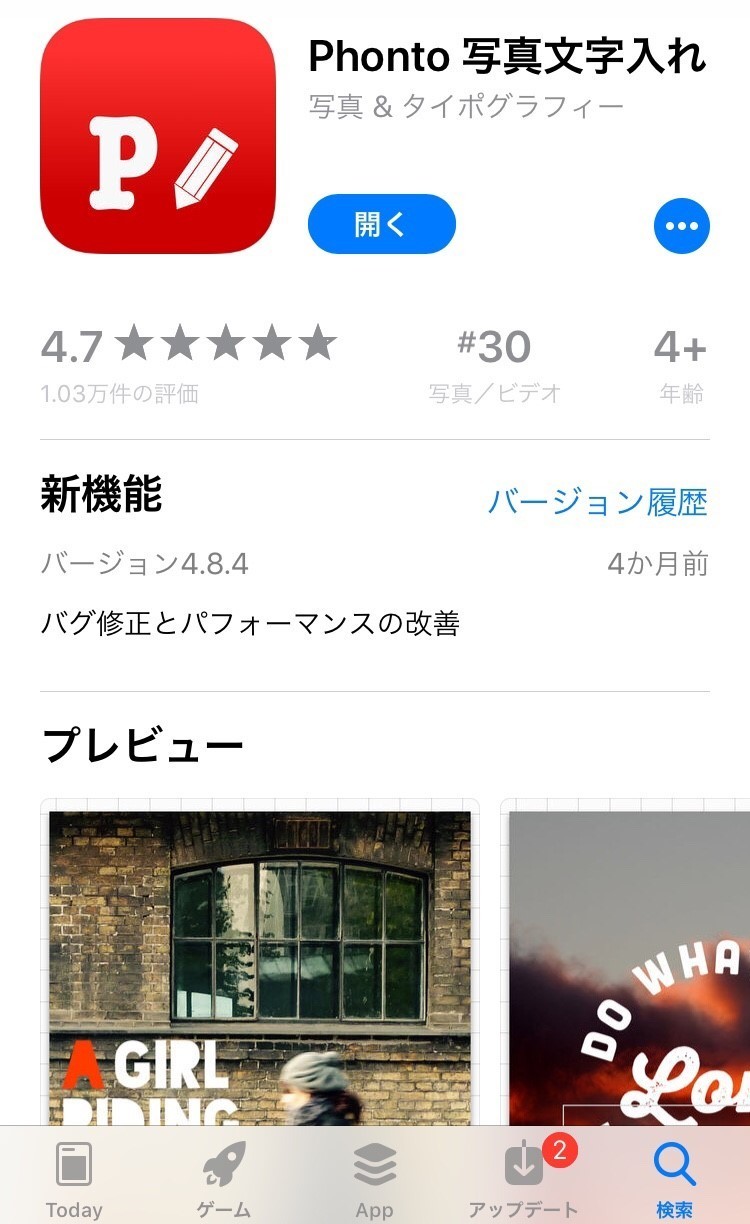
Steps to Create a Poster Using Only an iPhone Step 1
Once you open the app, click the camera icon at the bottom and select "Use Plain Image" to choose a solid background.
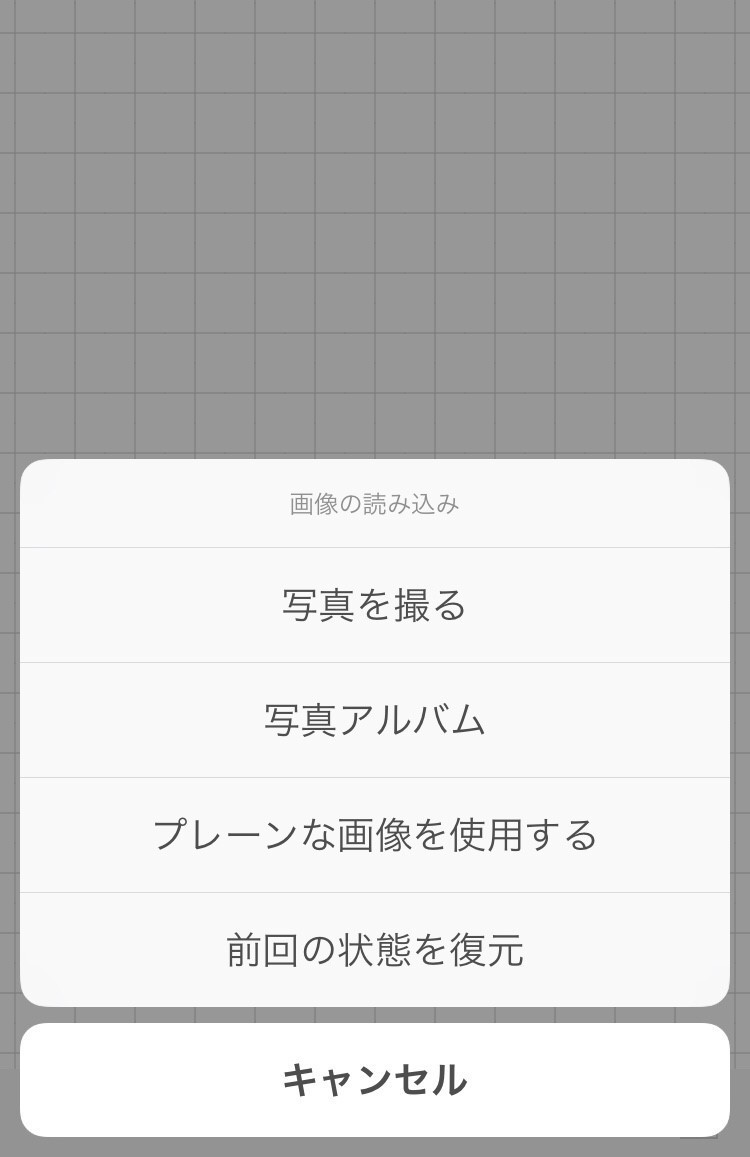
Steps to Create a Poster Using Only an iPhone Step 2
After selecting, click on “2048×2048” displayed at the top to change the size*
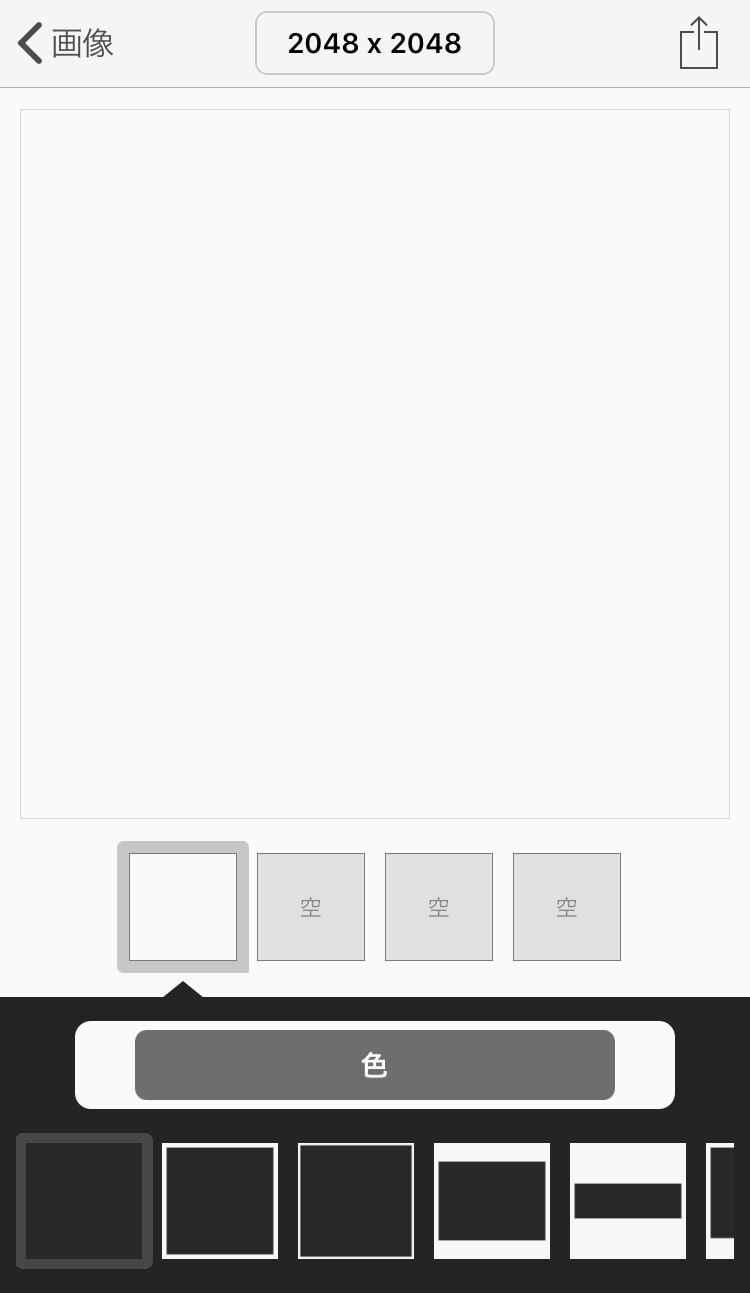
Choose custom,
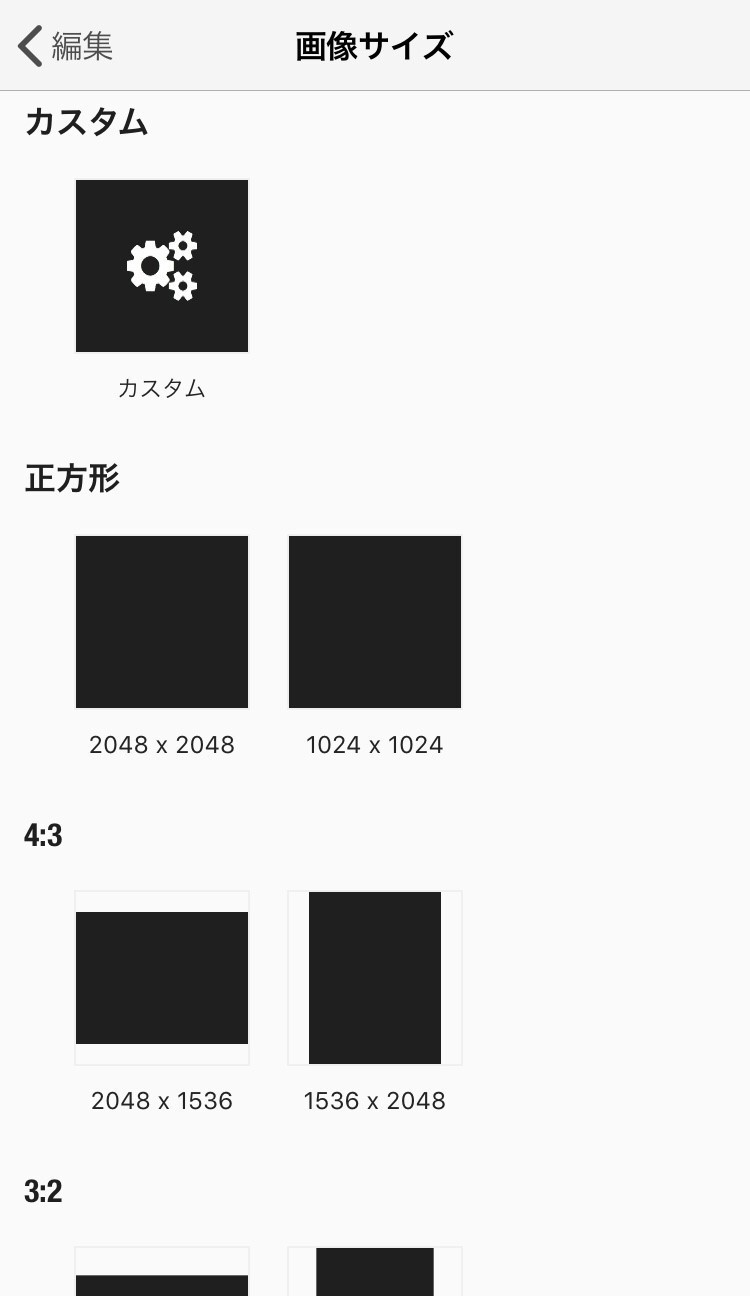
This time, intending to create an A1 size poster, I'll set it to A1 size "594×841."
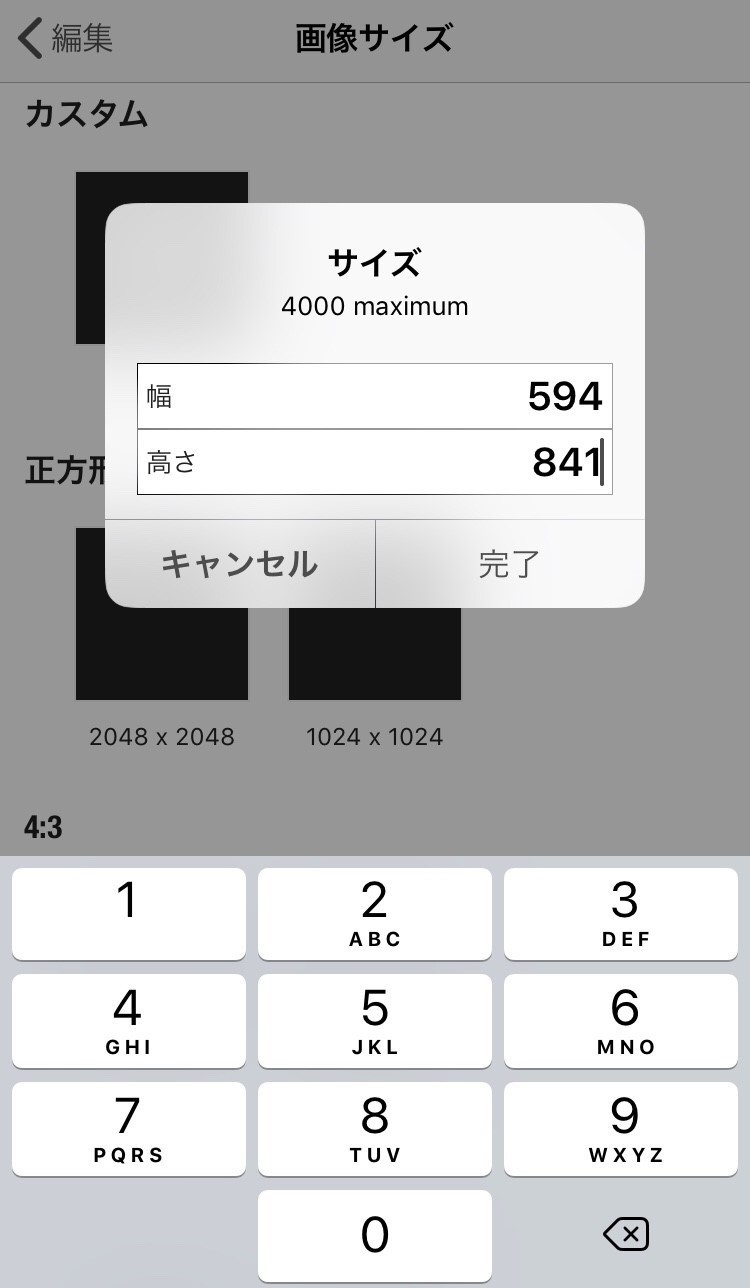
Steps to Create a Poster Using Only an iPhone Step 3
Press done, and when you see this screen, press the button in the upper right corner and select "Save and Use."
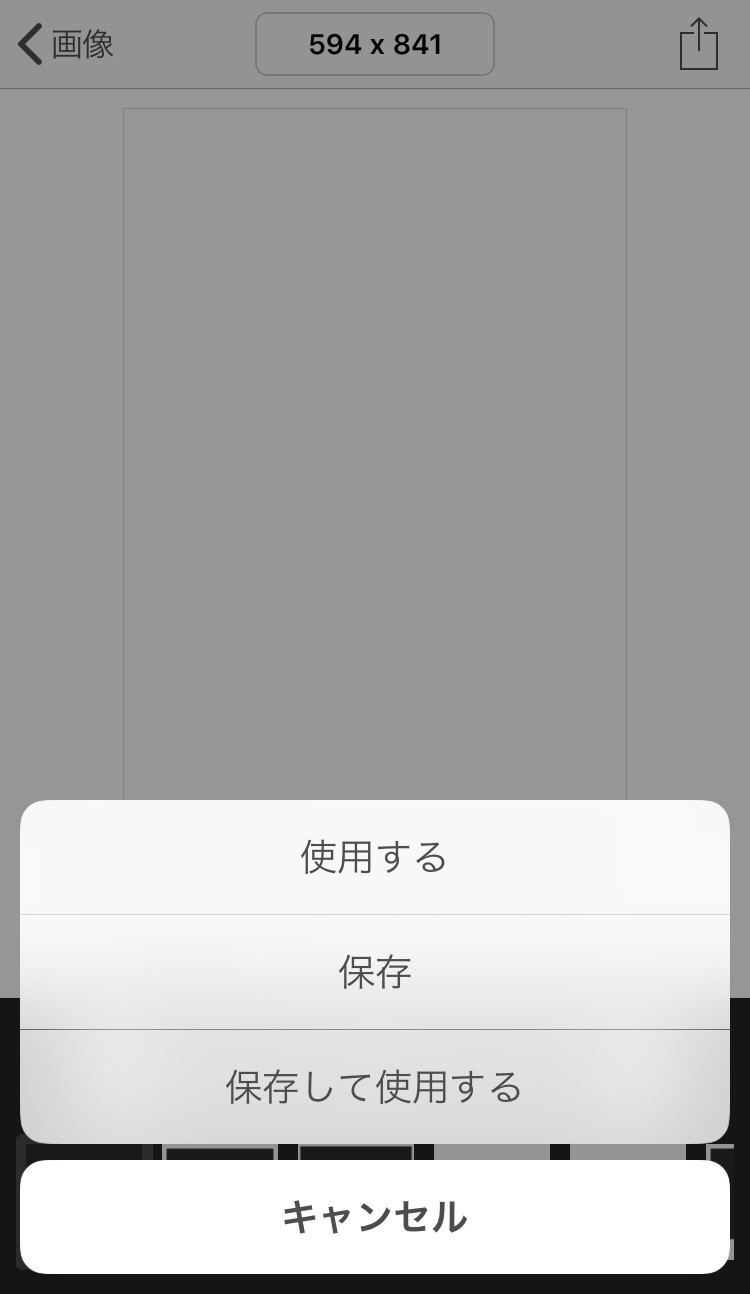
Now the base of the welcome poster is complete.
Steps to Create a Poster Using Only an iPhone Step 4
From here, you will add your favorite text and images to create the poster*
To add text, click on the image and select "Add text."
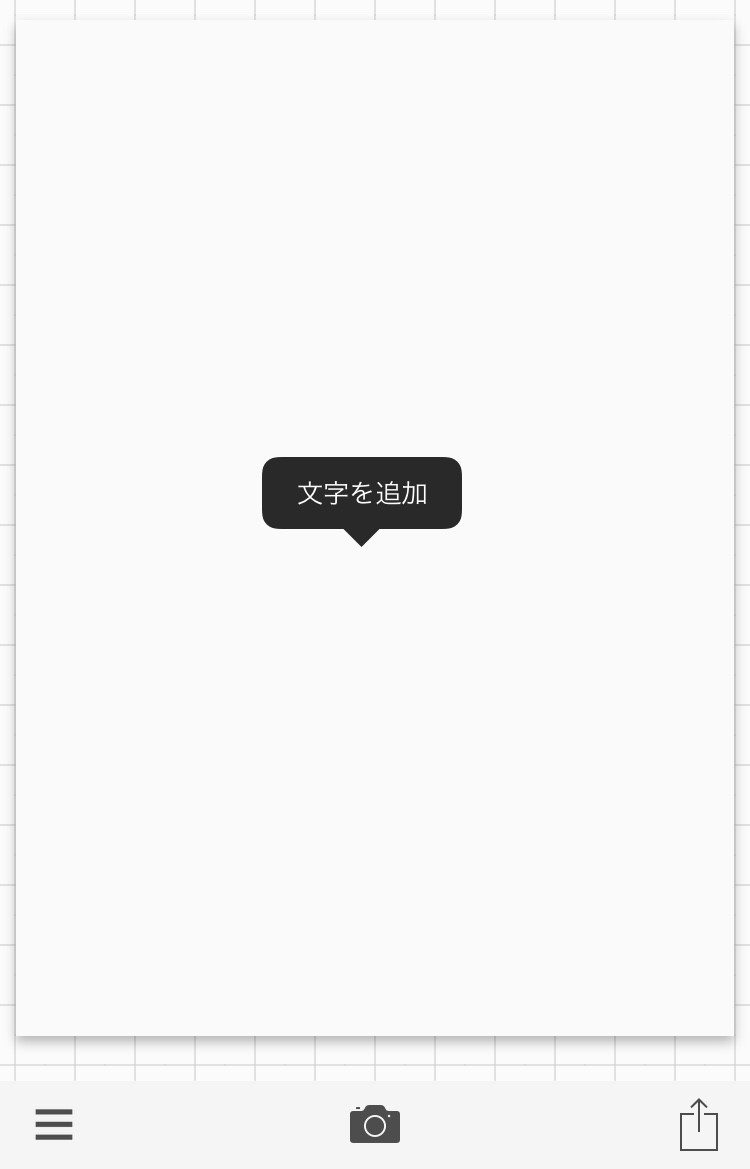
To add images, click the menu button in the lower left and press "Add Image."
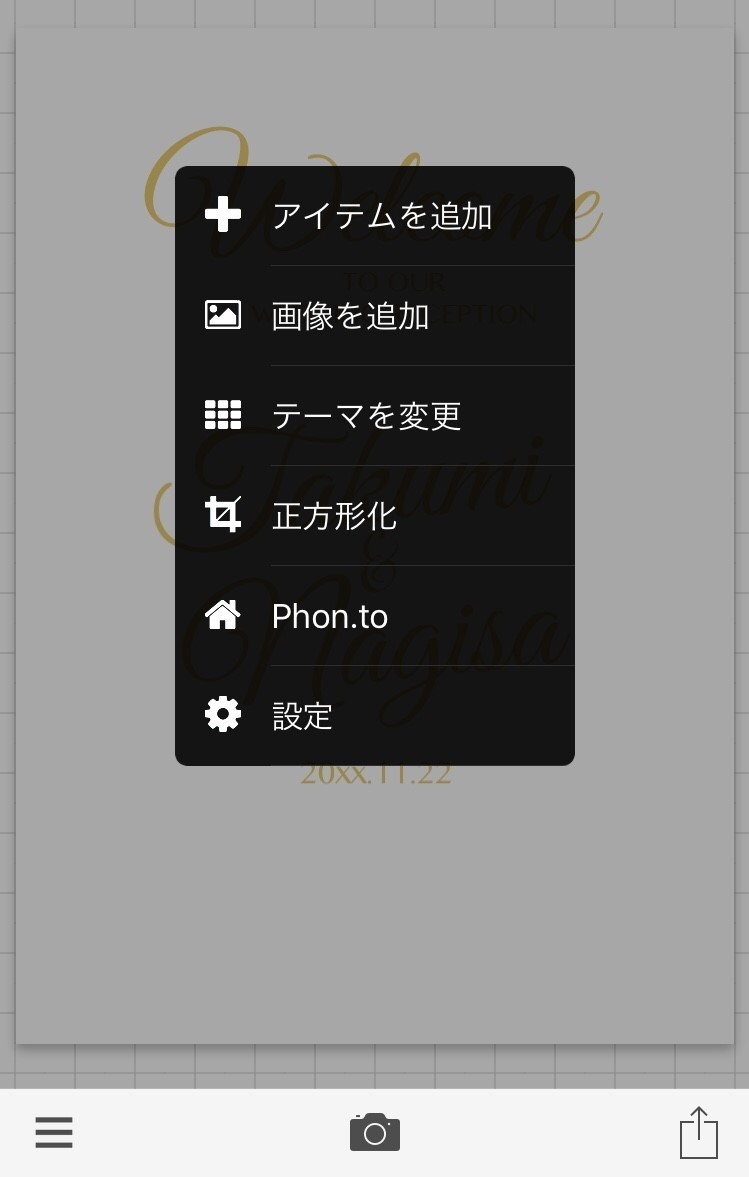
If you add text and images like this, it will be completed ◎
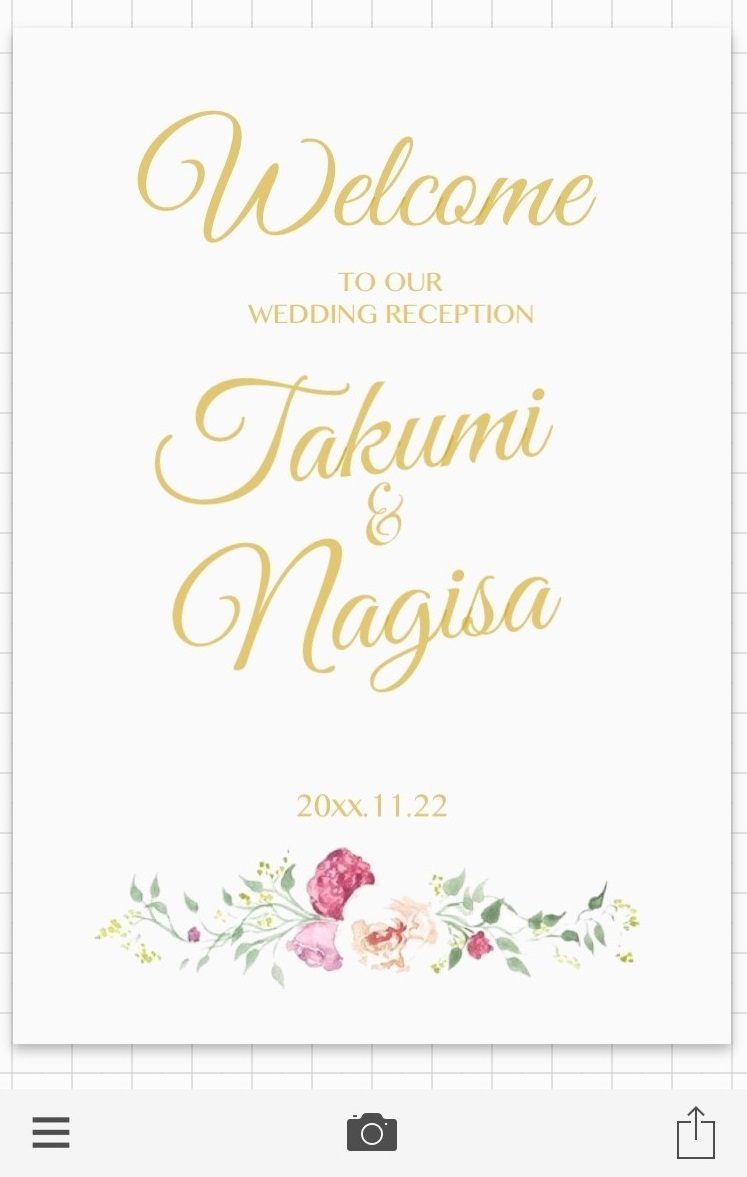
Once the image is done, you can either print the poster using online printing services or take it to a print shop like Kinko's that can print on site to complete it ◎
You can easily create a wedding poster using just your iPhone ♩
Of course, you can also add text to pre-wedding photos to create it*
Let's Handmade a Stylish Welcome Poster ♩
I introduced a welcome poster that you can handcraft using only your iPhone*
Even brides who are not good with computers can easily create a welcome poster using stylish fonts ♩
Utilize the app to create a wonderful welcome board ♡
➡ Recommended: How to Create an A1 Size Welcome Board for 1,840 yen ♩
![marry[マリー]](https://imgs.marry-xoxo.com/assets/marry_logo-e3a503203d635925f956631f4df079fe97f587ed360274455ead4fe26052b631.png)
 結婚式DIY
結婚式DIY
 ペーパーアイテム
ペーパーアイテム
 通販
通販
 ウェディングアイテム
ウェディングアイテム
 コラム
コラム
 ウェディングケーキ
ウェディングケーキ
 お金・節約
お金・節約
 髪型・メイク
髪型・メイク
 ドレス
ドレス
 和装
和装
 前撮り・ウェディングフォト
前撮り・ウェディングフォト
 靴・アクセサリー
靴・アクセサリー
 ブーケ
ブーケ
 挙式
挙式
 披露宴
披露宴
 ウェルカムスペース・装花
ウェルカムスペース・装花
 引き出物・ギフト
引き出物・ギフト
 BGM・ムービー
BGM・ムービー
 二次会
二次会
 ラブラブ結婚生活
ラブラブ結婚生活
 プロポーズ
プロポーズ
 顔合わせ・結納
顔合わせ・結納
 入籍
入籍
 式場探し
式場探し
 ハネムーン
ハネムーン
 ネイルアート
ネイルアート
 指輪
指輪
 美容
美容
 新郎
新郎
 両家家族(親族)
両家家族(親族)
 ゲスト
ゲスト
 韓国風
韓国風





