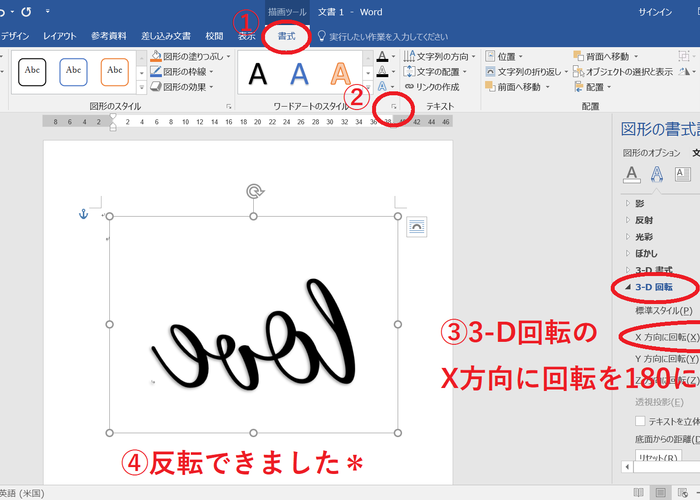
Handy Tip: A Simple Way to Flip Text in Word and Excel!
2018.02.24 published
How to reverse text?
When you're making various wedding items by hand, there might be situations where you think, "I want to reverse the text!"
For example,
When making a cake topper using glitter paper (printing or tracing the reversed text on the back of the glitter paper)
When creating an acrylic wedding certificate or welcome board (it's more aesthetically pleasing to write from the back on the acrylic board; otherwise, the text might get erased when written from the front)
It is quite difficult to write reversed text neatly by yourself, so a quicker method is to trace or cut out paper that has the reversed text printed on it◎

Now, let me introduce how to reverse text♩
Method 1 to reverse text
First, open Word or Excel, and write the text you want to reverse using "WordArt"◎
In Excel, you can find WordArt here,
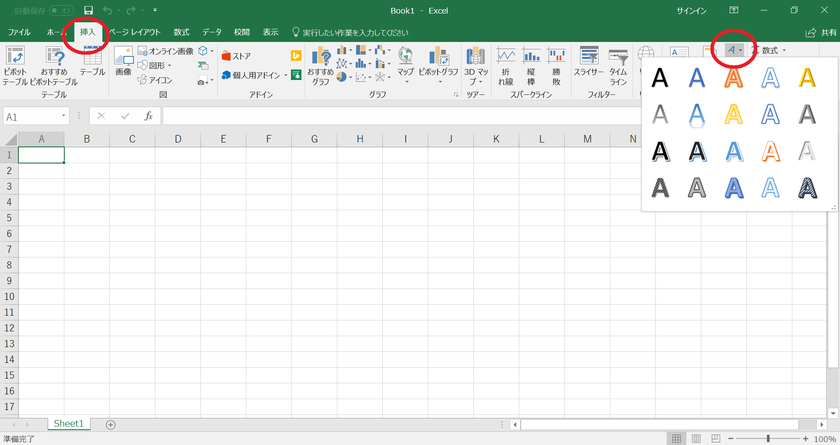
And in Word, you can find it here*
You can use any text, but I think the regular text in the top left or the cut-out text next to it is more user-friendly♩
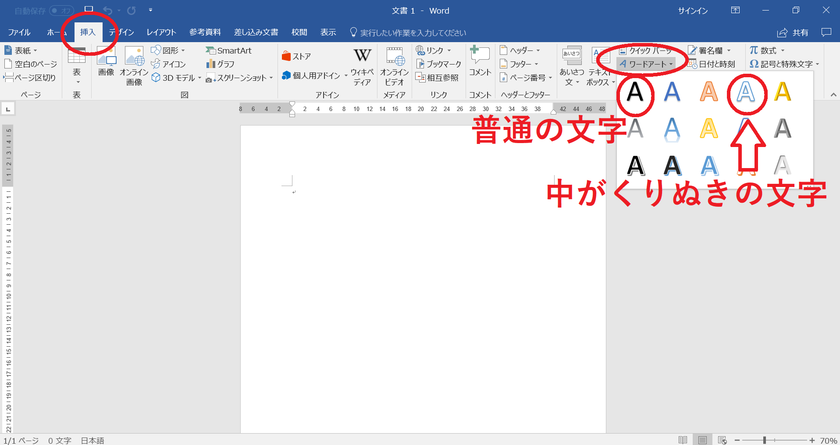
Method 2 to reverse text
Once you have created the WordArt frame, type in the text you want to reverse◎
This time, I want to reverse the word "love"♩
I chose a stylish cursive free font called Winter Calligraphy*
➡Download Winter Calligraphy here*
➡How to download free fonts is here*
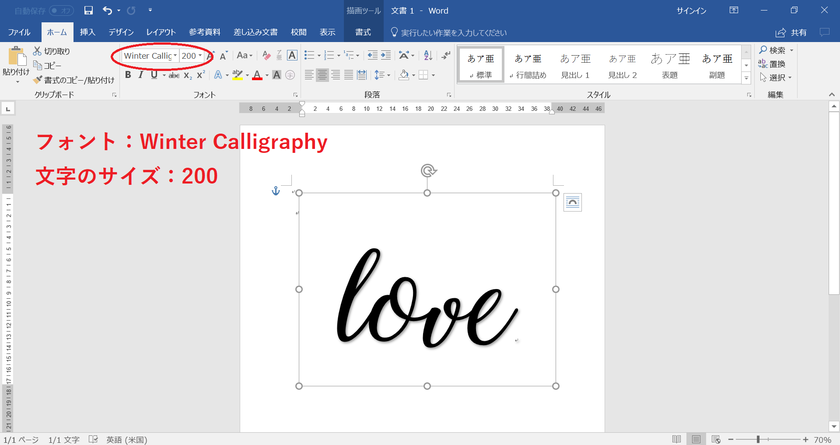
Method 3 to reverse text
After writing the text you want to reverse, go to Drawing Tools > Format > the small button at the bottom left of WordArt Styles > set the 3-D rotation in the X direction to 180 degrees*
Now the text is reversed!
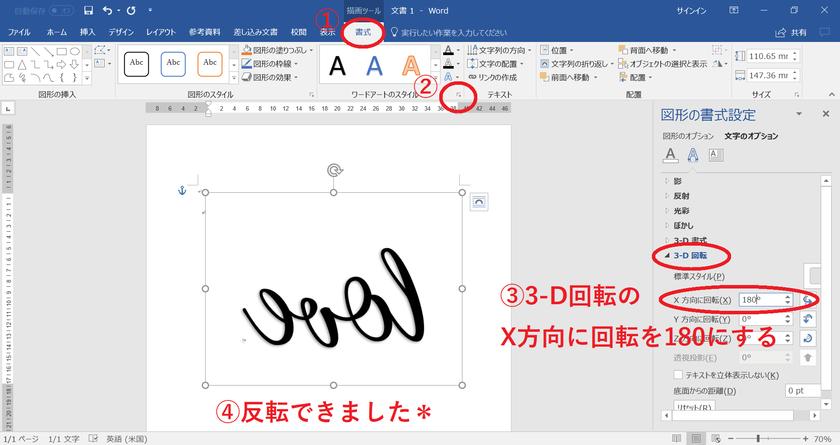
![marry[マリー]](https://imgs.marry-xoxo.com/assets/marry_logo-e3a503203d635925f956631f4df079fe97f587ed360274455ead4fe26052b631.png)
 結婚式DIY
結婚式DIY
 ペーパーアイテム
ペーパーアイテム
 通販
通販
 ウェディングアイテム
ウェディングアイテム
 コラム
コラム
 ウェディングケーキ
ウェディングケーキ
 お金・節約
お金・節約
 髪型・メイク
髪型・メイク
 ドレス
ドレス
 和装
和装
 前撮り・ウェディングフォト
前撮り・ウェディングフォト
 靴・アクセサリー
靴・アクセサリー
 ブーケ
ブーケ
 挙式
挙式
 披露宴
披露宴
 ウェルカムスペース・装花
ウェルカムスペース・装花
 引き出物・ギフト
引き出物・ギフト
 BGM・ムービー
BGM・ムービー
 二次会
二次会
 ラブラブ結婚生活
ラブラブ結婚生活
 プロポーズ
プロポーズ
 顔合わせ・結納
顔合わせ・結納
 入籍
入籍
 式場探し
式場探し
 ハネムーン
ハネムーン
 ネイルアート
ネイルアート
 指輪
指輪
 美容
美容
 新郎
新郎
 両家家族(親族)
両家家族(親族)
 ゲスト
ゲスト
 韓国風
韓国風





