
Brighten Dark Photos Easily and Beautifully in Just 3 Minutes!
2018.03.01 published
Photos taken at night: The problem of not being able to see faces well due to darkness.
Recently, it's said that smartphone cameras are developing to be on par with DSLRs!
However, we often experience situations where photos taken at night are, "too dark to see the face...."
While it's possible to simply brighten a photo using functions available on smartphones or Instagram,
it often feels like the image quality suffers, and bright spots may get blown out, leaving you far from a satisfactory result.
That said, it's also difficult and cumbersome to use Photoshop on a computer...
So this time, I will introduce a free smartphone app that allows you to brighten dark photos [beautifully & easily] ♩
[Time Required: 3 minutes] How to brighten dark photos *
The app we'll use is 'Snapseed,' a photo editing tool developed by Google.
This app is available on both iPhone and Android and, of course, it's free! *
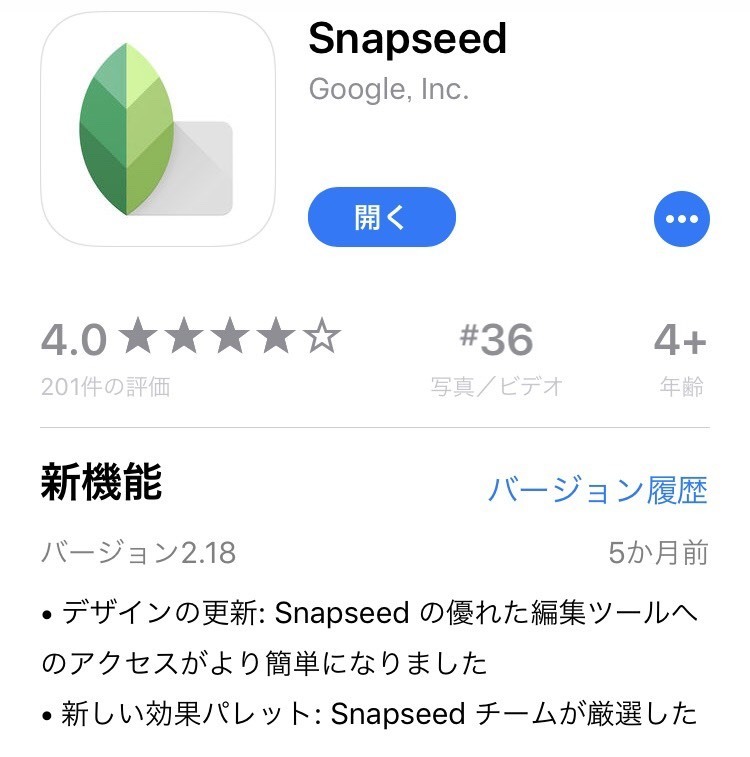
Let's brighten this photo!
We will brighten this wedding photo taken at night using Snapseed. *

Steps to Use *
【Step 1】 Open the app, select the image, and press the "Tools" button at the bottom of the screen.
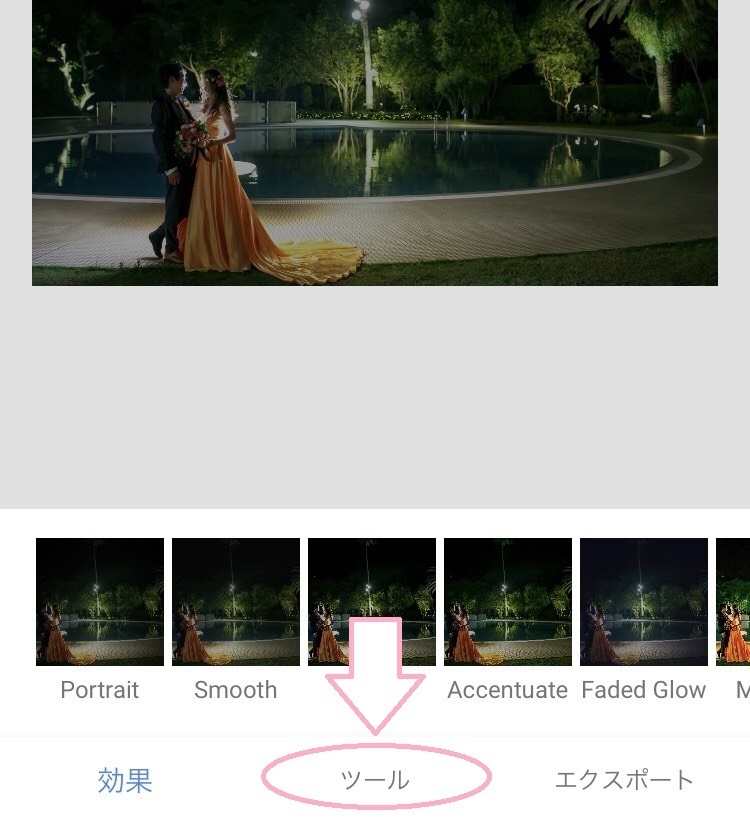
【Step 2】 Press the "Tune Image" button.
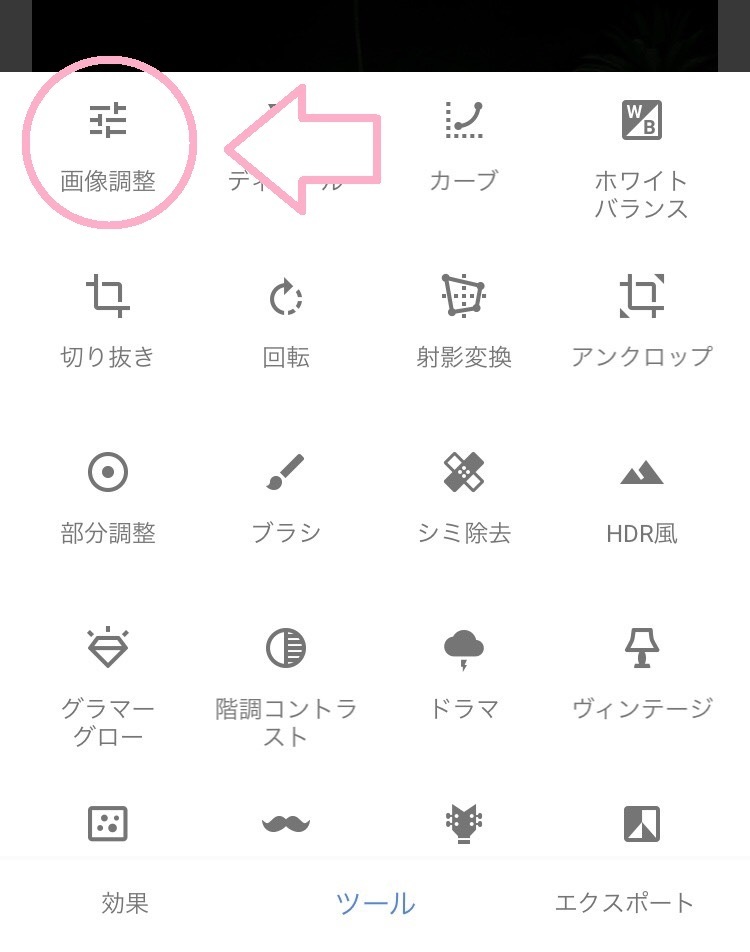
【Step 3】 Drag the blue part of "Brightness" on the top of the screen to the right to brighten the overall image.
Adjust the value according to your preference! *
You can also change "Saturation" and "Contrast," among other options, besides "Brightness" ♩
Once you are done adjusting, press the check mark (✓) at the bottom right of the screen.
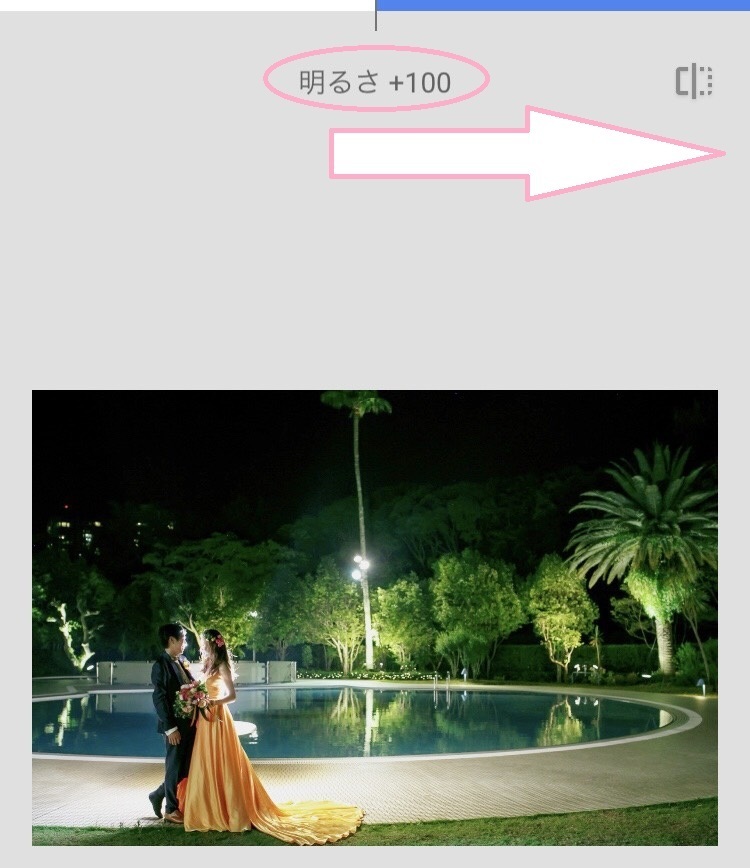
【Step 4】 Next, we will brighten specific areas like the face or body. *
Again, from the "Tools" button, press the "Selective" button.
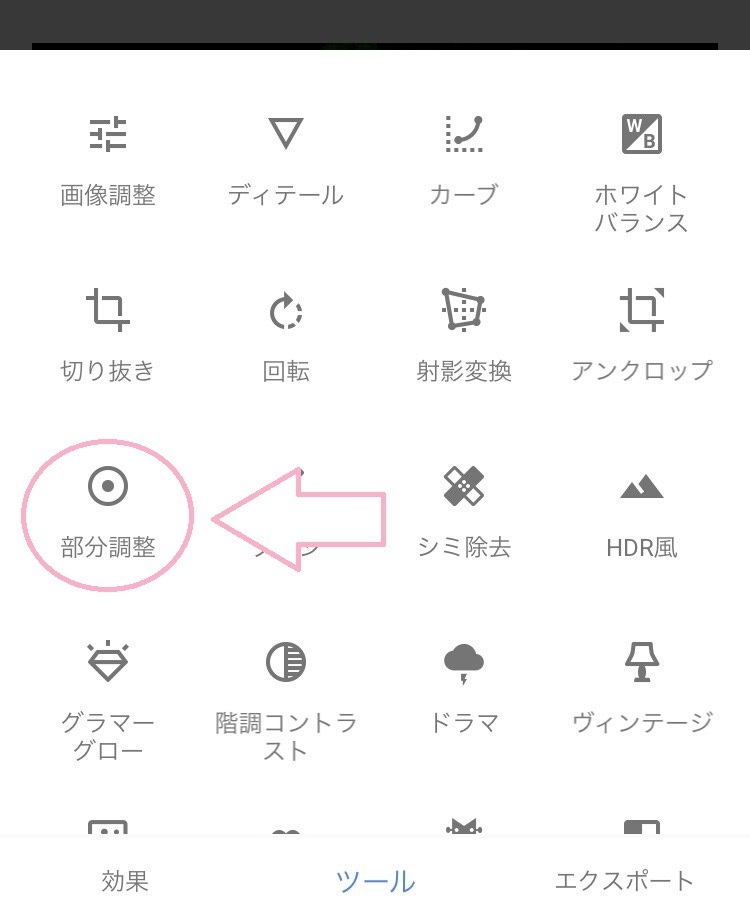
【Step 5】 Tap the area you want to brighten selectively.
You can adjust the "Brightness" by swiping left or right, and you can also select a range with two fingers! *
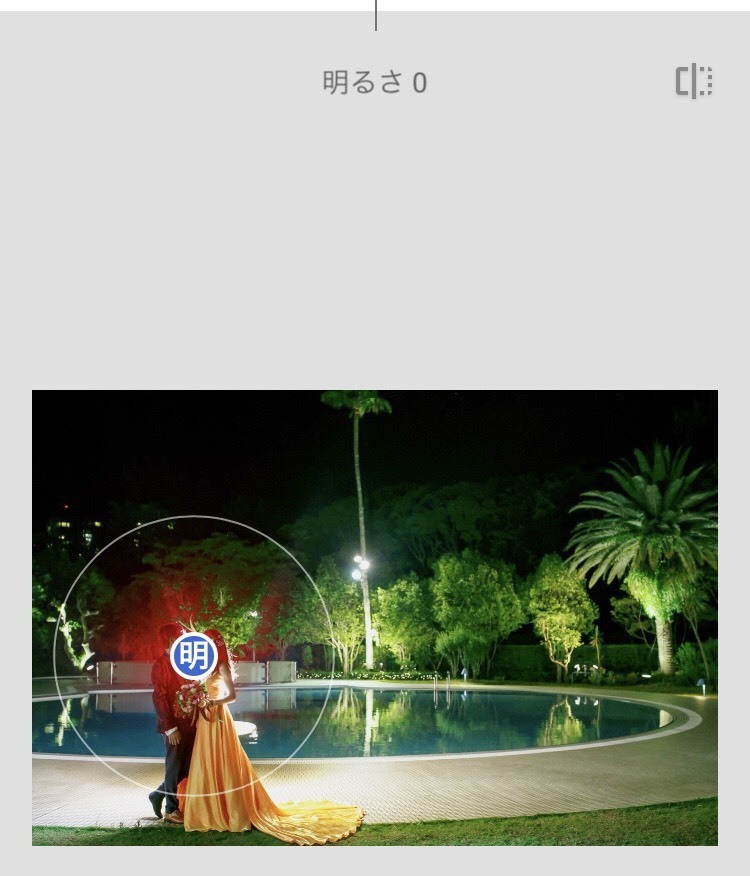
【Step 6】 By swiping up and down, you can also change "Saturation," "Contrast," or "Structure" besides "Brightness" ♩
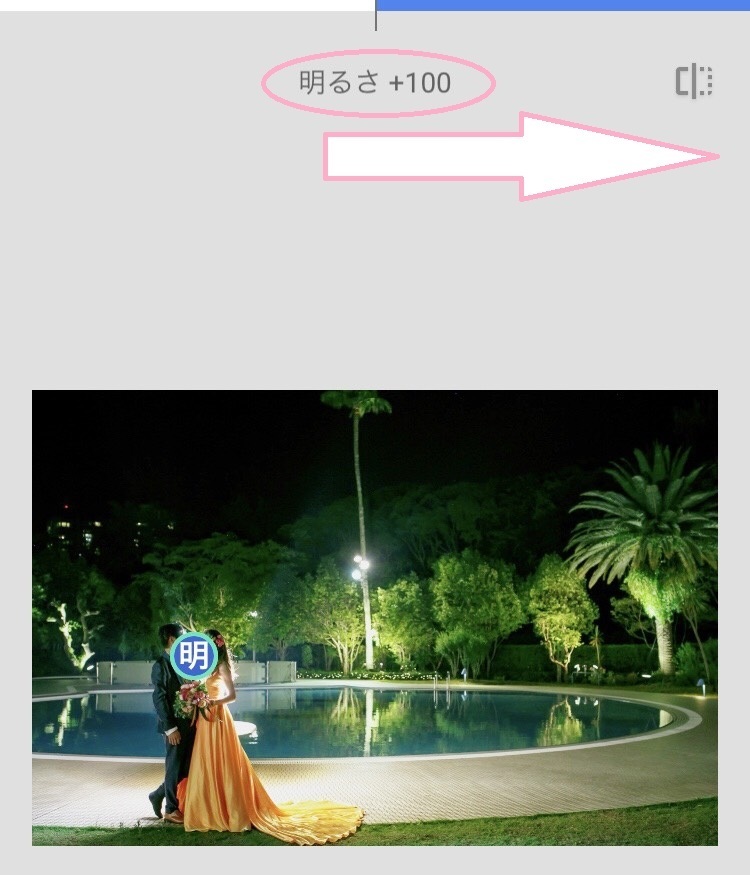
It's complete! ***
Once all modifications are done and you have the image you’re satisfied with, save it and you're done! ♡
Look at this, the photo that was so dark has been beautifully brightened, especially around the bride and groom! ♩

Brightening night photos! Surely useful for DIY brides! *
While preparing for a wedding, when DIYing video items like profile movies or paper items like profile books,
you might find yourself thinking, "I want to use this photo taken at night, even though it's dark because it's my favorite! " *
In such cases, 'Snapseed' will definitely come in handy ♩
Be sure to install it on your iPhone or Android!
➡For iPhone users, here’s how to install Snapseed on your smartphone.
➡For Android users, here’s how to install Snapseed on your smartphone.
![marry[マリー]](https://imgs.marry-xoxo.com/assets/marry_logo-e3a503203d635925f956631f4df079fe97f587ed360274455ead4fe26052b631.png)
 結婚式DIY
結婚式DIY
 ペーパーアイテム
ペーパーアイテム
 通販
通販
 ウェディングアイテム
ウェディングアイテム
 コラム
コラム
 ウェディングケーキ
ウェディングケーキ
 お金・節約
お金・節約
 髪型・メイク
髪型・メイク
 ドレス
ドレス
 和装
和装
 前撮り・ウェディングフォト
前撮り・ウェディングフォト
 靴・アクセサリー
靴・アクセサリー
 ブーケ
ブーケ
 挙式
挙式
 披露宴
披露宴
 ウェルカムスペース・装花
ウェルカムスペース・装花
 引き出物・ギフト
引き出物・ギフト
 BGM・ムービー
BGM・ムービー
 二次会
二次会
 ラブラブ結婚生活
ラブラブ結婚生活
 プロポーズ
プロポーズ
 顔合わせ・結納
顔合わせ・結納
 入籍
入籍
 式場探し
式場探し
 ハネムーン
ハネムーン
 ネイルアート
ネイルアート
 指輪
指輪
 美容
美容
 新郎
新郎
 両家家族(親族)
両家家族(親族)
 ゲスト
ゲスト
 韓国風
韓国風






